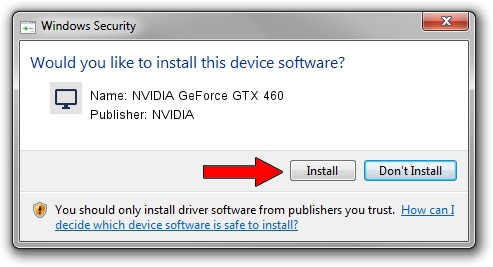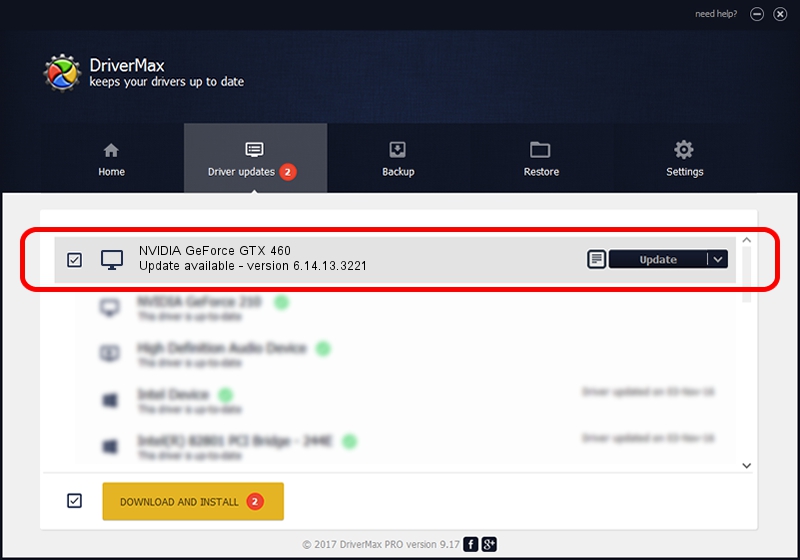Advertising seems to be blocked by your browser.
The ads help us provide this software and web site to you for free.
Please support our project by allowing our site to show ads.
Home /
Manufacturers /
NVIDIA /
NVIDIA GeForce GTX 460 /
PCI/VEN_10DE&DEV_0E22 /
6.14.13.3221 Dec 19, 2013
NVIDIA NVIDIA GeForce GTX 460 - two ways of downloading and installing the driver
NVIDIA GeForce GTX 460 is a Display Adapters hardware device. This Windows driver was developed by NVIDIA. In order to make sure you are downloading the exact right driver the hardware id is PCI/VEN_10DE&DEV_0E22.
1. NVIDIA NVIDIA GeForce GTX 460 driver - how to install it manually
- You can download from the link below the driver installer file for the NVIDIA NVIDIA GeForce GTX 460 driver. The archive contains version 6.14.13.3221 released on 2013-12-19 of the driver.
- Start the driver installer file from a user account with the highest privileges (rights). If your User Access Control (UAC) is enabled please accept of the driver and run the setup with administrative rights.
- Follow the driver setup wizard, which will guide you; it should be pretty easy to follow. The driver setup wizard will analyze your computer and will install the right driver.
- When the operation finishes shutdown and restart your PC in order to use the updated driver. As you can see it was quite smple to install a Windows driver!
Driver rating 3.1 stars out of 54128 votes.
2. The easy way: using DriverMax to install NVIDIA NVIDIA GeForce GTX 460 driver
The most important advantage of using DriverMax is that it will setup the driver for you in just a few seconds and it will keep each driver up to date, not just this one. How can you install a driver with DriverMax? Let's see!
- Start DriverMax and press on the yellow button that says ~SCAN FOR DRIVER UPDATES NOW~. Wait for DriverMax to scan and analyze each driver on your computer.
- Take a look at the list of detected driver updates. Search the list until you locate the NVIDIA NVIDIA GeForce GTX 460 driver. Click the Update button.
- Finished installing the driver!

Jul 8 2016 10:46PM / Written by Andreea Kartman for DriverMax
follow @DeeaKartman