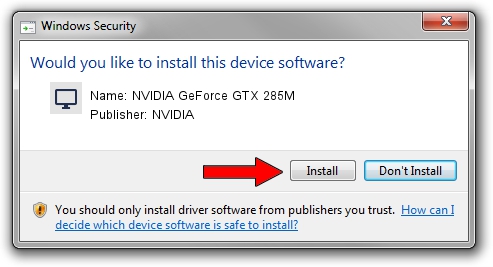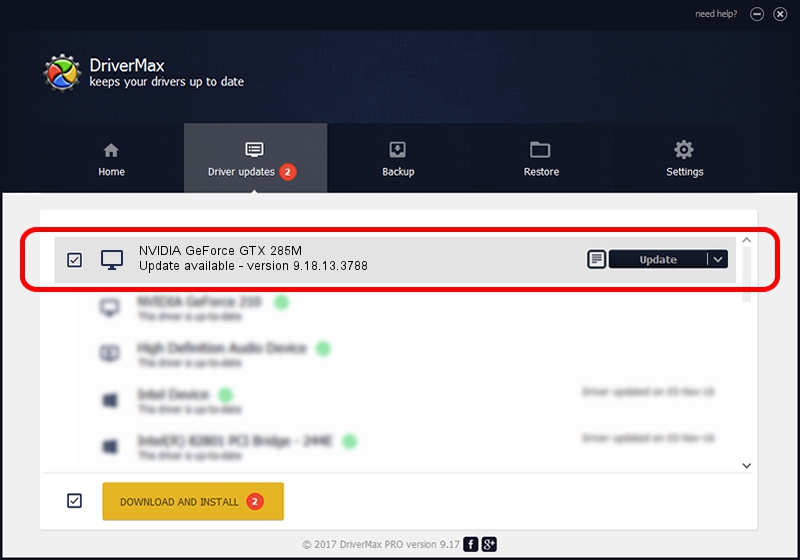Advertising seems to be blocked by your browser.
The ads help us provide this software and web site to you for free.
Please support our project by allowing our site to show ads.
Home /
Manufacturers /
NVIDIA /
NVIDIA GeForce GTX 285M /
PCI/VEN_10DE&DEV_060F&SUBSYS_05121558 /
9.18.13.3788 May 19, 2014
NVIDIA NVIDIA GeForce GTX 285M driver download and installation
NVIDIA GeForce GTX 285M is a Display Adapters hardware device. The Windows version of this driver was developed by NVIDIA. PCI/VEN_10DE&DEV_060F&SUBSYS_05121558 is the matching hardware id of this device.
1. Install NVIDIA NVIDIA GeForce GTX 285M driver manually
- You can download from the link below the driver installer file for the NVIDIA NVIDIA GeForce GTX 285M driver. The archive contains version 9.18.13.3788 released on 2014-05-19 of the driver.
- Start the driver installer file from a user account with the highest privileges (rights). If your UAC (User Access Control) is enabled please confirm the installation of the driver and run the setup with administrative rights.
- Follow the driver setup wizard, which will guide you; it should be pretty easy to follow. The driver setup wizard will analyze your computer and will install the right driver.
- When the operation finishes restart your computer in order to use the updated driver. As you can see it was quite smple to install a Windows driver!
This driver received an average rating of 3.2 stars out of 18136 votes.
2. How to use DriverMax to install NVIDIA NVIDIA GeForce GTX 285M driver
The advantage of using DriverMax is that it will install the driver for you in the easiest possible way and it will keep each driver up to date. How easy can you install a driver with DriverMax? Let's follow a few steps!
- Open DriverMax and click on the yellow button that says ~SCAN FOR DRIVER UPDATES NOW~. Wait for DriverMax to analyze each driver on your computer.
- Take a look at the list of driver updates. Scroll the list down until you find the NVIDIA NVIDIA GeForce GTX 285M driver. Click the Update button.
- Finished installing the driver!

Jul 1 2016 5:50AM / Written by Daniel Statescu for DriverMax
follow @DanielStatescu
Advertising seems to be blocked by your browser.
The ads help us provide this software and web site to you for free.
Please support our project by allowing our site to show ads.