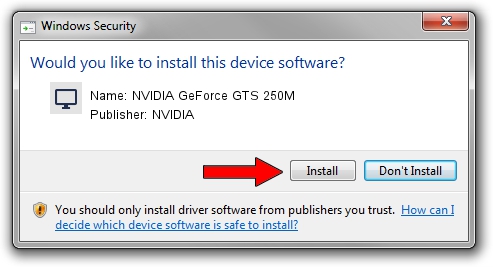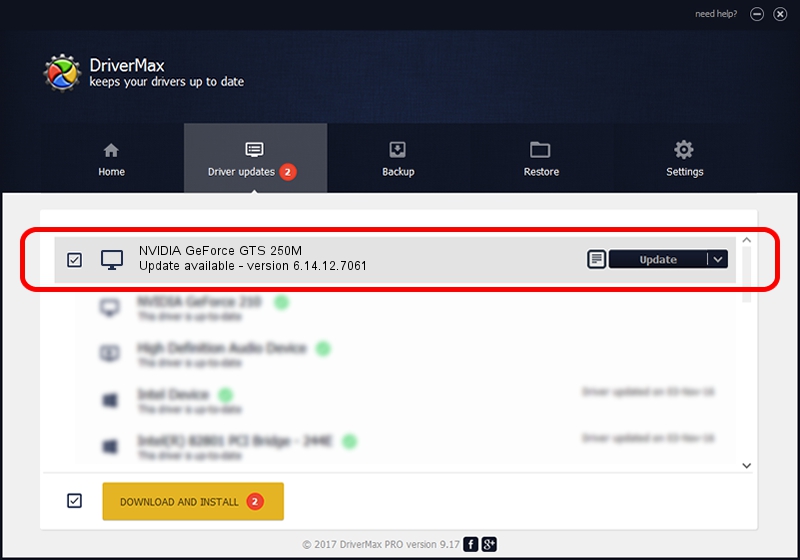Advertising seems to be blocked by your browser.
The ads help us provide this software and web site to you for free.
Please support our project by allowing our site to show ads.
Home /
Manufacturers /
NVIDIA /
NVIDIA GeForce GTS 250M /
PCI/VEN_10DE&DEV_0CA9&SUBSYS_FF501179 /
6.14.12.7061 Apr 07, 2011
Driver for NVIDIA NVIDIA GeForce GTS 250M - downloading and installing it
NVIDIA GeForce GTS 250M is a Display Adapters hardware device. The Windows version of this driver was developed by NVIDIA. In order to make sure you are downloading the exact right driver the hardware id is PCI/VEN_10DE&DEV_0CA9&SUBSYS_FF501179.
1. NVIDIA NVIDIA GeForce GTS 250M driver - how to install it manually
- You can download from the link below the driver setup file for the NVIDIA NVIDIA GeForce GTS 250M driver. The archive contains version 6.14.12.7061 dated 2011-04-07 of the driver.
- Start the driver installer file from a user account with the highest privileges (rights). If your UAC (User Access Control) is running please confirm the installation of the driver and run the setup with administrative rights.
- Follow the driver installation wizard, which will guide you; it should be pretty easy to follow. The driver installation wizard will scan your computer and will install the right driver.
- When the operation finishes shutdown and restart your PC in order to use the updated driver. As you can see it was quite smple to install a Windows driver!
Driver rating 3.8 stars out of 31680 votes.
2. How to install NVIDIA NVIDIA GeForce GTS 250M driver using DriverMax
The advantage of using DriverMax is that it will install the driver for you in just a few seconds and it will keep each driver up to date. How can you install a driver using DriverMax? Let's see!
- Start DriverMax and click on the yellow button that says ~SCAN FOR DRIVER UPDATES NOW~. Wait for DriverMax to scan and analyze each driver on your computer.
- Take a look at the list of available driver updates. Search the list until you locate the NVIDIA NVIDIA GeForce GTS 250M driver. Click the Update button.
- That's all, the driver is now installed!

Jul 22 2016 7:47PM / Written by Daniel Statescu for DriverMax
follow @DanielStatescu