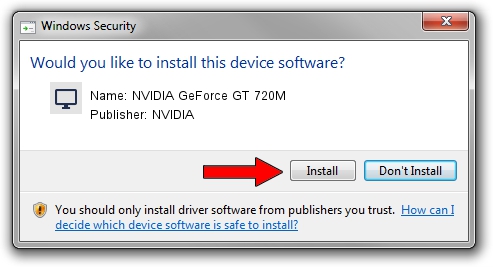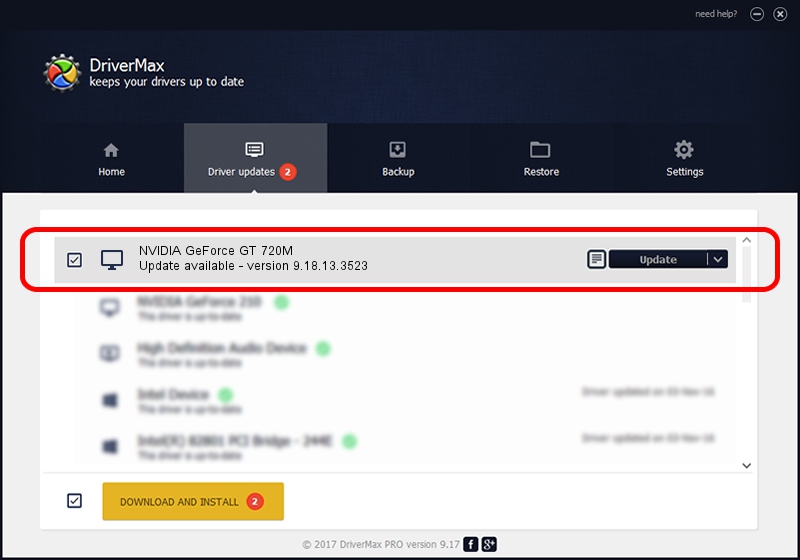Advertising seems to be blocked by your browser.
The ads help us provide this software and web site to you for free.
Please support our project by allowing our site to show ads.
Home /
Manufacturers /
NVIDIA /
NVIDIA GeForce GT 720M /
PCI/VEN_10DE&DEV_1140&SUBSYS_502E17AA /
9.18.13.3523 Mar 04, 2014
Download and install NVIDIA NVIDIA GeForce GT 720M driver
NVIDIA GeForce GT 720M is a Display Adapters device. The Windows version of this driver was developed by NVIDIA. The hardware id of this driver is PCI/VEN_10DE&DEV_1140&SUBSYS_502E17AA; this string has to match your hardware.
1. How to manually install NVIDIA NVIDIA GeForce GT 720M driver
- You can download from the link below the driver installer file for the NVIDIA NVIDIA GeForce GT 720M driver. The archive contains version 9.18.13.3523 dated 2014-03-04 of the driver.
- Run the driver installer file from a user account with the highest privileges (rights). If your User Access Control Service (UAC) is running please confirm the installation of the driver and run the setup with administrative rights.
- Follow the driver installation wizard, which will guide you; it should be pretty easy to follow. The driver installation wizard will scan your PC and will install the right driver.
- When the operation finishes restart your PC in order to use the updated driver. As you can see it was quite smple to install a Windows driver!
This driver was rated with an average of 3.7 stars by 69730 users.
2. The easy way: using DriverMax to install NVIDIA NVIDIA GeForce GT 720M driver
The advantage of using DriverMax is that it will setup the driver for you in the easiest possible way and it will keep each driver up to date. How easy can you install a driver using DriverMax? Let's see!
- Open DriverMax and click on the yellow button named ~SCAN FOR DRIVER UPDATES NOW~. Wait for DriverMax to analyze each driver on your computer.
- Take a look at the list of detected driver updates. Scroll the list down until you find the NVIDIA NVIDIA GeForce GT 720M driver. Click the Update button.
- That's it, you installed your first driver!

Jul 26 2016 2:26AM / Written by Andreea Kartman for DriverMax
follow @DeeaKartman