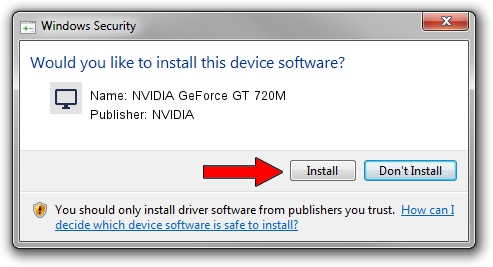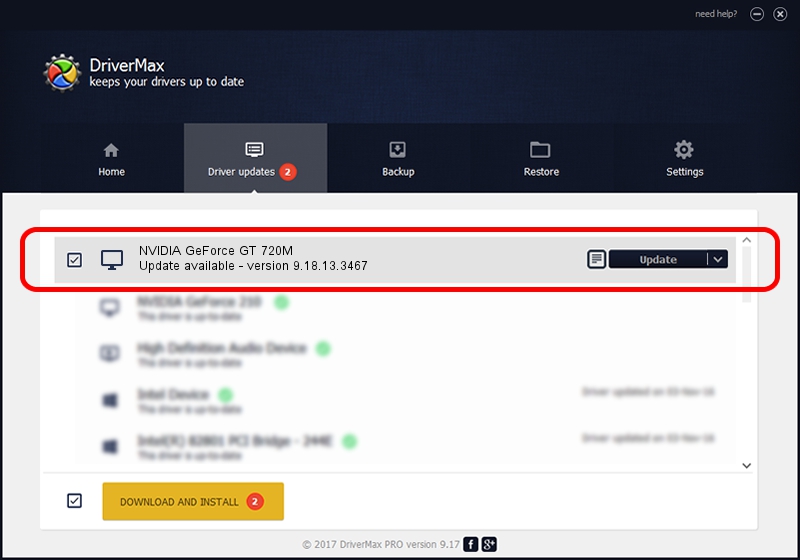Advertising seems to be blocked by your browser.
The ads help us provide this software and web site to you for free.
Please support our project by allowing our site to show ads.
Home /
Manufacturers /
NVIDIA /
NVIDIA GeForce GT 720M /
PCI/VEN_10DE&DEV_1140&SUBSYS_380217AA /
9.18.13.3467 Jan 15, 2014
Driver for NVIDIA NVIDIA GeForce GT 720M - downloading and installing it
NVIDIA GeForce GT 720M is a Display Adapters hardware device. The developer of this driver was NVIDIA. In order to make sure you are downloading the exact right driver the hardware id is PCI/VEN_10DE&DEV_1140&SUBSYS_380217AA.
1. How to manually install NVIDIA NVIDIA GeForce GT 720M driver
- Download the driver setup file for NVIDIA NVIDIA GeForce GT 720M driver from the link below. This is the download link for the driver version 9.18.13.3467 dated 2014-01-15.
- Start the driver installation file from a Windows account with the highest privileges (rights). If your User Access Control Service (UAC) is running then you will have to accept of the driver and run the setup with administrative rights.
- Follow the driver installation wizard, which should be pretty straightforward. The driver installation wizard will analyze your PC for compatible devices and will install the driver.
- Shutdown and restart your PC and enjoy the fresh driver, it is as simple as that.
This driver was installed by many users and received an average rating of 3.6 stars out of 33248 votes.
2. The easy way: using DriverMax to install NVIDIA NVIDIA GeForce GT 720M driver
The advantage of using DriverMax is that it will setup the driver for you in just a few seconds and it will keep each driver up to date, not just this one. How easy can you install a driver using DriverMax? Let's follow a few steps!
- Open DriverMax and click on the yellow button that says ~SCAN FOR DRIVER UPDATES NOW~. Wait for DriverMax to analyze each driver on your computer.
- Take a look at the list of driver updates. Search the list until you find the NVIDIA NVIDIA GeForce GT 720M driver. Click the Update button.
- Finished installing the driver!

Jul 15 2016 6:29AM / Written by Andreea Kartman for DriverMax
follow @DeeaKartman