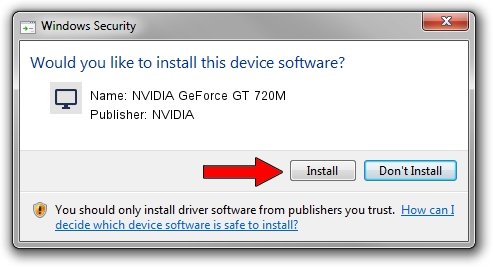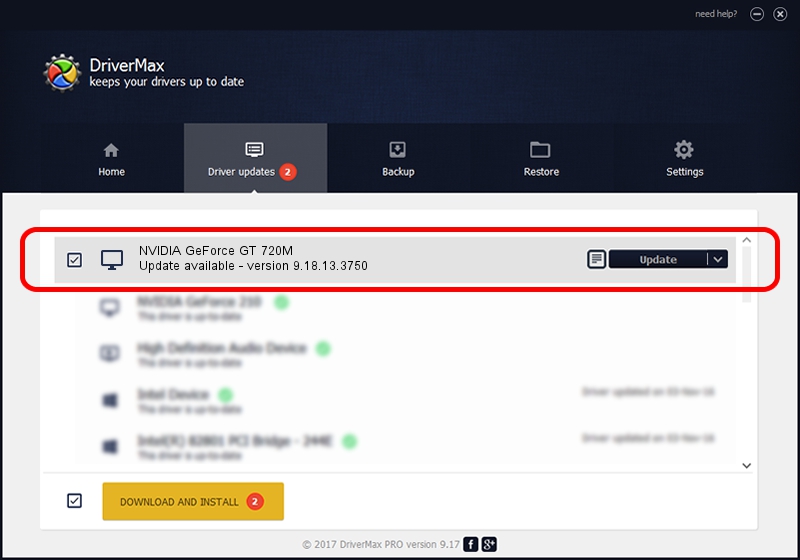Advertising seems to be blocked by your browser.
The ads help us provide this software and web site to you for free.
Please support our project by allowing our site to show ads.
Home /
Manufacturers /
NVIDIA /
NVIDIA GeForce GT 720M /
PCI/VEN_10DE&DEV_1140&SUBSYS_21FA1043 /
9.18.13.3750 Mar 27, 2014
NVIDIA NVIDIA GeForce GT 720M - two ways of downloading and installing the driver
NVIDIA GeForce GT 720M is a Display Adapters hardware device. This Windows driver was developed by NVIDIA. In order to make sure you are downloading the exact right driver the hardware id is PCI/VEN_10DE&DEV_1140&SUBSYS_21FA1043.
1. Manually install NVIDIA NVIDIA GeForce GT 720M driver
- Download the setup file for NVIDIA NVIDIA GeForce GT 720M driver from the location below. This is the download link for the driver version 9.18.13.3750 released on 2014-03-27.
- Start the driver installation file from a Windows account with the highest privileges (rights). If your User Access Control (UAC) is started then you will have to accept of the driver and run the setup with administrative rights.
- Go through the driver installation wizard, which should be quite straightforward. The driver installation wizard will analyze your PC for compatible devices and will install the driver.
- Shutdown and restart your computer and enjoy the new driver, it is as simple as that.
This driver received an average rating of 3.1 stars out of 32124 votes.
2. How to use DriverMax to install NVIDIA NVIDIA GeForce GT 720M driver
The most important advantage of using DriverMax is that it will setup the driver for you in just a few seconds and it will keep each driver up to date, not just this one. How easy can you install a driver using DriverMax? Let's take a look!
- Start DriverMax and click on the yellow button that says ~SCAN FOR DRIVER UPDATES NOW~. Wait for DriverMax to scan and analyze each driver on your PC.
- Take a look at the list of driver updates. Search the list until you locate the NVIDIA NVIDIA GeForce GT 720M driver. Click on Update.
- That's all, the driver is now installed!

Jul 15 2016 8:35PM / Written by Andreea Kartman for DriverMax
follow @DeeaKartman