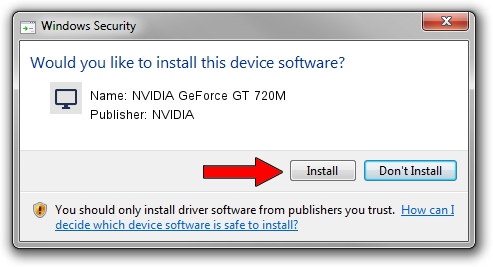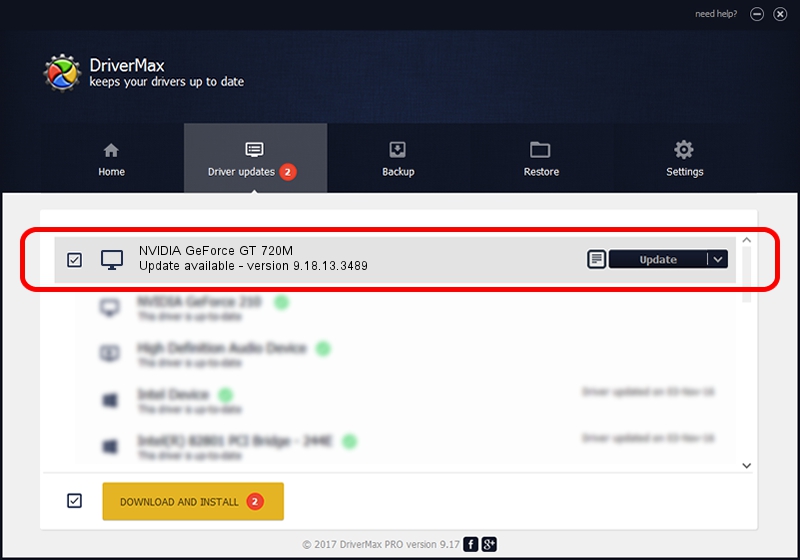Advertising seems to be blocked by your browser.
The ads help us provide this software and web site to you for free.
Please support our project by allowing our site to show ads.
Home /
Manufacturers /
NVIDIA /
NVIDIA GeForce GT 720M /
PCI/VEN_10DE&DEV_1140&SUBSYS_13FD1043 /
9.18.13.3489 Feb 08, 2014
NVIDIA NVIDIA GeForce GT 720M how to download and install the driver
NVIDIA GeForce GT 720M is a Display Adapters hardware device. The Windows version of this driver was developed by NVIDIA. In order to make sure you are downloading the exact right driver the hardware id is PCI/VEN_10DE&DEV_1140&SUBSYS_13FD1043.
1. NVIDIA NVIDIA GeForce GT 720M driver - how to install it manually
- Download the driver setup file for NVIDIA NVIDIA GeForce GT 720M driver from the link below. This download link is for the driver version 9.18.13.3489 released on 2014-02-08.
- Run the driver setup file from a Windows account with the highest privileges (rights). If your UAC (User Access Control) is running then you will have to accept of the driver and run the setup with administrative rights.
- Follow the driver setup wizard, which should be pretty easy to follow. The driver setup wizard will analyze your PC for compatible devices and will install the driver.
- Shutdown and restart your computer and enjoy the new driver, as you can see it was quite smple.
This driver was rated with an average of 3.9 stars by 47218 users.
2. How to use DriverMax to install NVIDIA NVIDIA GeForce GT 720M driver
The advantage of using DriverMax is that it will setup the driver for you in the easiest possible way and it will keep each driver up to date, not just this one. How easy can you install a driver using DriverMax? Let's take a look!
- Open DriverMax and press on the yellow button named ~SCAN FOR DRIVER UPDATES NOW~. Wait for DriverMax to scan and analyze each driver on your computer.
- Take a look at the list of detected driver updates. Search the list until you locate the NVIDIA NVIDIA GeForce GT 720M driver. Click on Update.
- Finished installing the driver!

Jul 25 2016 4:07PM / Written by Andreea Kartman for DriverMax
follow @DeeaKartman