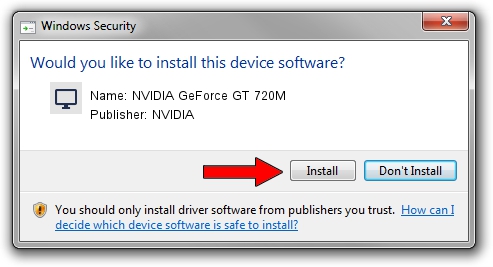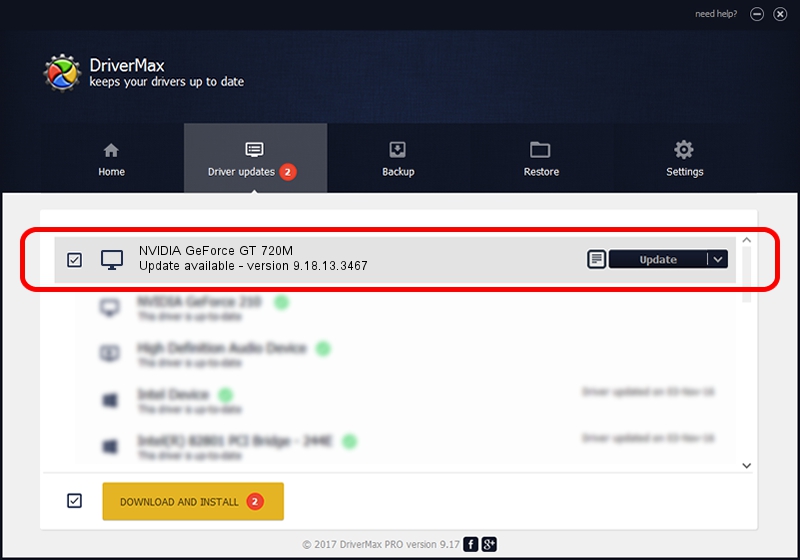Advertising seems to be blocked by your browser.
The ads help us provide this software and web site to you for free.
Please support our project by allowing our site to show ads.
Home /
Manufacturers /
NVIDIA /
NVIDIA GeForce GT 720M /
PCI/VEN_10DE&DEV_1140&SUBSYS_13FD1043 /
9.18.13.3467 Jan 15, 2014
NVIDIA NVIDIA GeForce GT 720M - two ways of downloading and installing the driver
NVIDIA GeForce GT 720M is a Display Adapters device. This Windows driver was developed by NVIDIA. In order to make sure you are downloading the exact right driver the hardware id is PCI/VEN_10DE&DEV_1140&SUBSYS_13FD1043.
1. Manually install NVIDIA NVIDIA GeForce GT 720M driver
- You can download from the link below the driver setup file for the NVIDIA NVIDIA GeForce GT 720M driver. The archive contains version 9.18.13.3467 released on 2014-01-15 of the driver.
- Run the driver installer file from a user account with the highest privileges (rights). If your User Access Control (UAC) is started please confirm the installation of the driver and run the setup with administrative rights.
- Follow the driver setup wizard, which will guide you; it should be pretty easy to follow. The driver setup wizard will scan your computer and will install the right driver.
- When the operation finishes shutdown and restart your computer in order to use the updated driver. As you can see it was quite smple to install a Windows driver!
Driver rating 3 stars out of 63291 votes.
2. How to install NVIDIA NVIDIA GeForce GT 720M driver using DriverMax
The advantage of using DriverMax is that it will setup the driver for you in the easiest possible way and it will keep each driver up to date. How easy can you install a driver with DriverMax? Let's follow a few steps!
- Start DriverMax and press on the yellow button named ~SCAN FOR DRIVER UPDATES NOW~. Wait for DriverMax to analyze each driver on your PC.
- Take a look at the list of driver updates. Search the list until you locate the NVIDIA NVIDIA GeForce GT 720M driver. Click the Update button.
- Finished installing the driver!

Aug 4 2016 11:40AM / Written by Daniel Statescu for DriverMax
follow @DanielStatescu