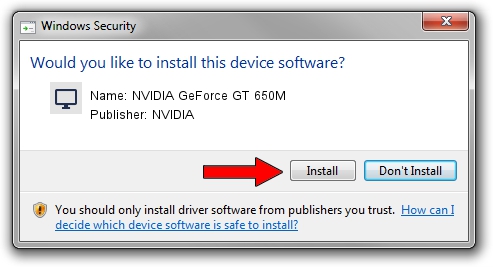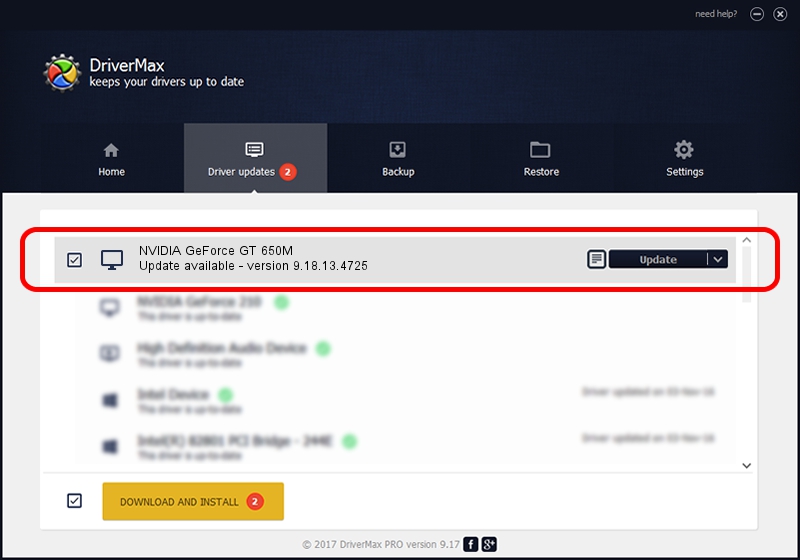Advertising seems to be blocked by your browser.
The ads help us provide this software and web site to you for free.
Please support our project by allowing our site to show ads.
Home /
Manufacturers /
NVIDIA /
NVIDIA GeForce GT 650M /
PCI/VEN_10DE&DEV_0FD1&SUBSYS_05521028 /
9.18.13.4725 Jan 09, 2015
NVIDIA NVIDIA GeForce GT 650M - two ways of downloading and installing the driver
NVIDIA GeForce GT 650M is a Display Adapters device. The Windows version of this driver was developed by NVIDIA. The hardware id of this driver is PCI/VEN_10DE&DEV_0FD1&SUBSYS_05521028; this string has to match your hardware.
1. Install NVIDIA NVIDIA GeForce GT 650M driver manually
- You can download from the link below the driver installer file for the NVIDIA NVIDIA GeForce GT 650M driver. The archive contains version 9.18.13.4725 released on 2015-01-09 of the driver.
- Run the driver installer file from a user account with administrative rights. If your User Access Control Service (UAC) is enabled please accept of the driver and run the setup with administrative rights.
- Follow the driver setup wizard, which will guide you; it should be quite easy to follow. The driver setup wizard will analyze your computer and will install the right driver.
- When the operation finishes restart your PC in order to use the updated driver. It is as simple as that to install a Windows driver!
This driver received an average rating of 3.2 stars out of 12722 votes.
2. The easy way: using DriverMax to install NVIDIA NVIDIA GeForce GT 650M driver
The most important advantage of using DriverMax is that it will setup the driver for you in the easiest possible way and it will keep each driver up to date. How easy can you install a driver with DriverMax? Let's take a look!
- Start DriverMax and press on the yellow button that says ~SCAN FOR DRIVER UPDATES NOW~. Wait for DriverMax to analyze each driver on your computer.
- Take a look at the list of detected driver updates. Search the list until you find the NVIDIA NVIDIA GeForce GT 650M driver. Click the Update button.
- Finished installing the driver!

Jun 20 2016 12:48PM / Written by Andreea Kartman for DriverMax
follow @DeeaKartman