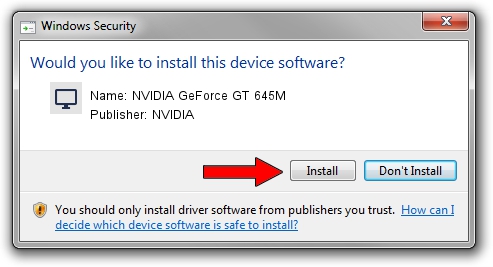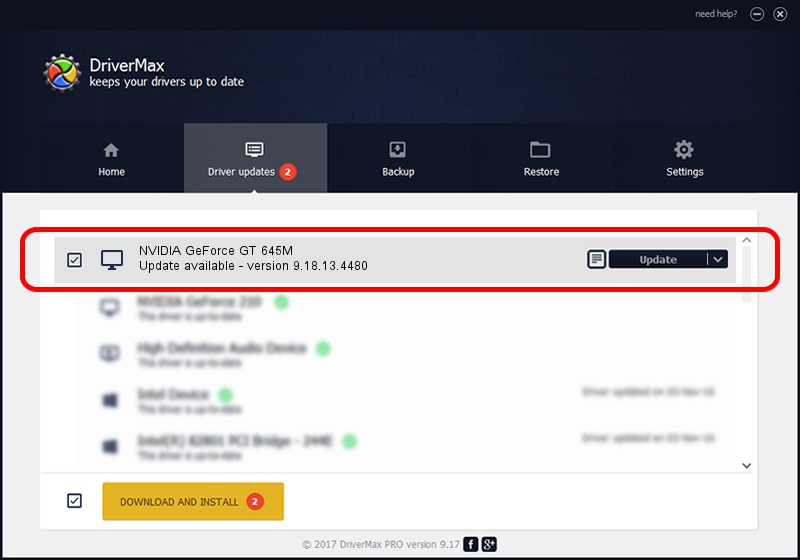Advertising seems to be blocked by your browser.
The ads help us provide this software and web site to you for free.
Please support our project by allowing our site to show ads.
Home /
Manufacturers /
NVIDIA /
NVIDIA GeForce GT 645M /
PCI/VEN_10DE&DEV_0FD9&SUBSYS_500317AA /
9.18.13.4480 Nov 20, 2014
NVIDIA NVIDIA GeForce GT 645M - two ways of downloading and installing the driver
NVIDIA GeForce GT 645M is a Display Adapters device. This driver was developed by NVIDIA. In order to make sure you are downloading the exact right driver the hardware id is PCI/VEN_10DE&DEV_0FD9&SUBSYS_500317AA.
1. How to manually install NVIDIA NVIDIA GeForce GT 645M driver
- You can download from the link below the driver setup file for the NVIDIA NVIDIA GeForce GT 645M driver. The archive contains version 9.18.13.4480 dated 2014-11-20 of the driver.
- Run the driver installer file from a user account with administrative rights. If your User Access Control (UAC) is enabled please accept of the driver and run the setup with administrative rights.
- Follow the driver installation wizard, which will guide you; it should be pretty easy to follow. The driver installation wizard will analyze your computer and will install the right driver.
- When the operation finishes restart your computer in order to use the updated driver. It is as simple as that to install a Windows driver!
This driver was installed by many users and received an average rating of 4 stars out of 96501 votes.
2. How to install NVIDIA NVIDIA GeForce GT 645M driver using DriverMax
The most important advantage of using DriverMax is that it will setup the driver for you in just a few seconds and it will keep each driver up to date. How can you install a driver with DriverMax? Let's see!
- Open DriverMax and press on the yellow button that says ~SCAN FOR DRIVER UPDATES NOW~. Wait for DriverMax to analyze each driver on your computer.
- Take a look at the list of available driver updates. Search the list until you find the NVIDIA NVIDIA GeForce GT 645M driver. Click the Update button.
- That's all, the driver is now installed!