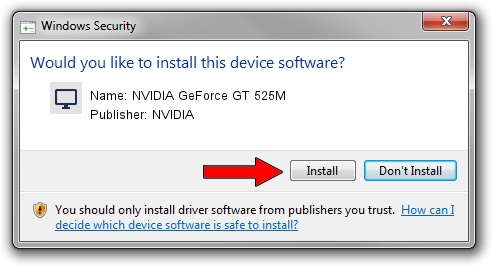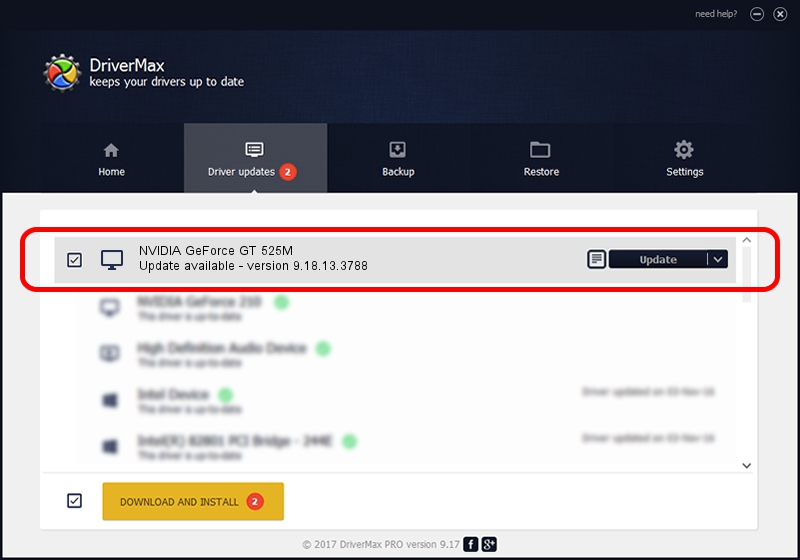Advertising seems to be blocked by your browser.
The ads help us provide this software and web site to you for free.
Please support our project by allowing our site to show ads.
Home /
Manufacturers /
NVIDIA /
NVIDIA GeForce GT 525M /
PCI/VEN_10DE&DEV_0DF5&SUBSYS_04C41028 /
9.18.13.3788 May 19, 2014
NVIDIA NVIDIA GeForce GT 525M - two ways of downloading and installing the driver
NVIDIA GeForce GT 525M is a Display Adapters device. This driver was developed by NVIDIA. In order to make sure you are downloading the exact right driver the hardware id is PCI/VEN_10DE&DEV_0DF5&SUBSYS_04C41028.
1. NVIDIA NVIDIA GeForce GT 525M - install the driver manually
- Download the setup file for NVIDIA NVIDIA GeForce GT 525M driver from the link below. This is the download link for the driver version 9.18.13.3788 released on 2014-05-19.
- Start the driver installation file from a Windows account with administrative rights. If your User Access Control Service (UAC) is started then you will have to confirm the installation of the driver and run the setup with administrative rights.
- Follow the driver installation wizard, which should be quite straightforward. The driver installation wizard will scan your PC for compatible devices and will install the driver.
- Restart your PC and enjoy the updated driver, it is as simple as that.
This driver was installed by many users and received an average rating of 3.4 stars out of 60361 votes.
2. How to use DriverMax to install NVIDIA NVIDIA GeForce GT 525M driver
The most important advantage of using DriverMax is that it will setup the driver for you in just a few seconds and it will keep each driver up to date, not just this one. How easy can you install a driver using DriverMax? Let's see!
- Open DriverMax and push on the yellow button that says ~SCAN FOR DRIVER UPDATES NOW~. Wait for DriverMax to scan and analyze each driver on your computer.
- Take a look at the list of detected driver updates. Scroll the list down until you locate the NVIDIA NVIDIA GeForce GT 525M driver. Click the Update button.
- That's all, the driver is now installed!

Jul 1 2016 5:47PM / Written by Dan Armano for DriverMax
follow @danarm