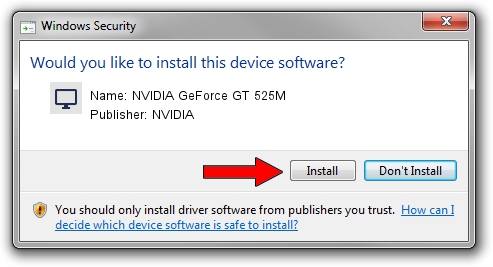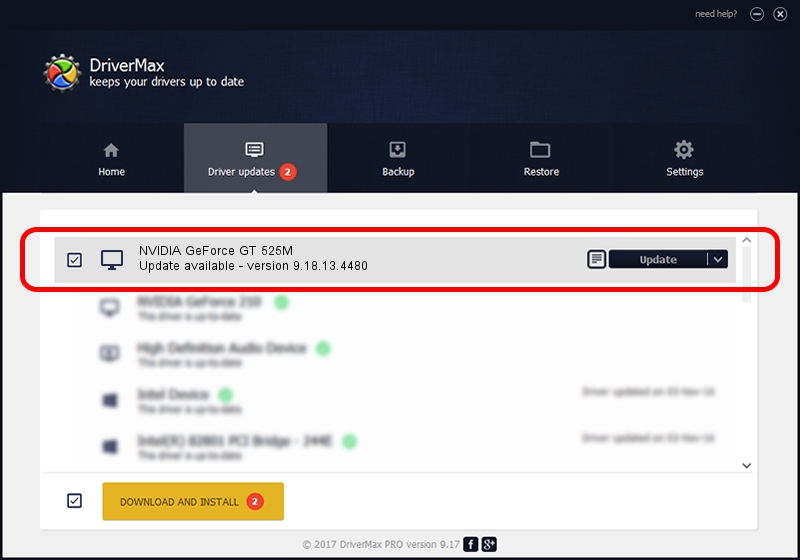Advertising seems to be blocked by your browser.
The ads help us provide this software and web site to you for free.
Please support our project by allowing our site to show ads.
Home /
Manufacturers /
NVIDIA /
NVIDIA GeForce GT 525M /
PCI/VEN_10DE&DEV_0DF5&SUBSYS_04461028 /
9.18.13.4480 Nov 20, 2014
NVIDIA NVIDIA GeForce GT 525M how to download and install the driver
NVIDIA GeForce GT 525M is a Display Adapters device. The developer of this driver was NVIDIA. In order to make sure you are downloading the exact right driver the hardware id is PCI/VEN_10DE&DEV_0DF5&SUBSYS_04461028.
1. Install NVIDIA NVIDIA GeForce GT 525M driver manually
- You can download from the link below the driver installer file for the NVIDIA NVIDIA GeForce GT 525M driver. The archive contains version 9.18.13.4480 released on 2014-11-20 of the driver.
- Start the driver installer file from a user account with administrative rights. If your User Access Control Service (UAC) is running please accept of the driver and run the setup with administrative rights.
- Go through the driver setup wizard, which will guide you; it should be pretty easy to follow. The driver setup wizard will analyze your computer and will install the right driver.
- When the operation finishes shutdown and restart your computer in order to use the updated driver. It is as simple as that to install a Windows driver!
This driver was installed by many users and received an average rating of 3.5 stars out of 39348 votes.
2. Using DriverMax to install NVIDIA NVIDIA GeForce GT 525M driver
The advantage of using DriverMax is that it will install the driver for you in the easiest possible way and it will keep each driver up to date. How easy can you install a driver using DriverMax? Let's follow a few steps!
- Open DriverMax and press on the yellow button named ~SCAN FOR DRIVER UPDATES NOW~. Wait for DriverMax to analyze each driver on your computer.
- Take a look at the list of detected driver updates. Search the list until you locate the NVIDIA NVIDIA GeForce GT 525M driver. Click the Update button.
- That's all, the driver is now installed!

Jun 20 2016 12:48PM / Written by Andreea Kartman for DriverMax
follow @DeeaKartman