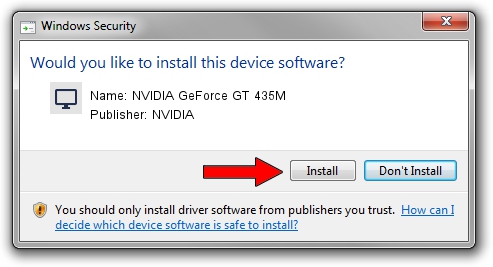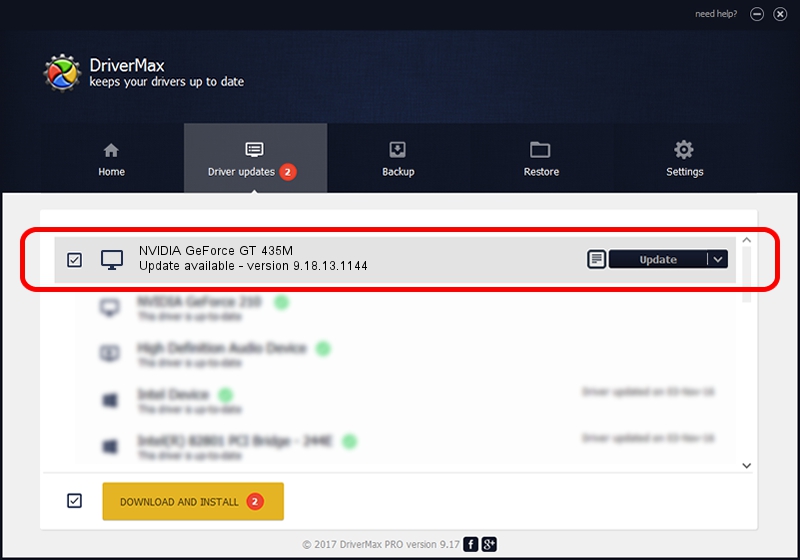Advertising seems to be blocked by your browser.
The ads help us provide this software and web site to you for free.
Please support our project by allowing our site to show ads.
Home /
Manufacturers /
NVIDIA /
NVIDIA GeForce GT 435M /
PCI/VEN_10DE&DEV_0DF2&SUBSYS_15C21043 /
9.18.13.1144 Mar 14, 2013
Download and install NVIDIA NVIDIA GeForce GT 435M driver
NVIDIA GeForce GT 435M is a Display Adapters hardware device. This Windows driver was developed by NVIDIA. PCI/VEN_10DE&DEV_0DF2&SUBSYS_15C21043 is the matching hardware id of this device.
1. Manually install NVIDIA NVIDIA GeForce GT 435M driver
- You can download from the link below the driver setup file for the NVIDIA NVIDIA GeForce GT 435M driver. The archive contains version 9.18.13.1144 dated 2013-03-14 of the driver.
- Start the driver installer file from a user account with the highest privileges (rights). If your User Access Control Service (UAC) is started please accept of the driver and run the setup with administrative rights.
- Go through the driver setup wizard, which will guide you; it should be pretty easy to follow. The driver setup wizard will analyze your PC and will install the right driver.
- When the operation finishes shutdown and restart your computer in order to use the updated driver. It is as simple as that to install a Windows driver!
Driver file size: 112446156 bytes (107.24 MB)
This driver was installed by many users and received an average rating of 4.2 stars out of 89041 votes.
This driver is fully compatible with the following versions of Windows:
- This driver works on Windows Vista 32 bits
- This driver works on Windows 7 32 bits
- This driver works on Windows 8 32 bits
- This driver works on Windows 8.1 32 bits
- This driver works on Windows 10 32 bits
- This driver works on Windows 11 32 bits
2. How to use DriverMax to install NVIDIA NVIDIA GeForce GT 435M driver
The most important advantage of using DriverMax is that it will install the driver for you in just a few seconds and it will keep each driver up to date. How easy can you install a driver using DriverMax? Let's see!
- Start DriverMax and click on the yellow button that says ~SCAN FOR DRIVER UPDATES NOW~. Wait for DriverMax to scan and analyze each driver on your computer.
- Take a look at the list of detected driver updates. Scroll the list down until you find the NVIDIA NVIDIA GeForce GT 435M driver. Click the Update button.
- That's it, you installed your first driver!

Jul 30 2016 5:52PM / Written by Dan Armano for DriverMax
follow @danarm