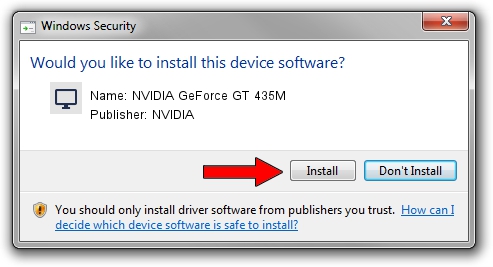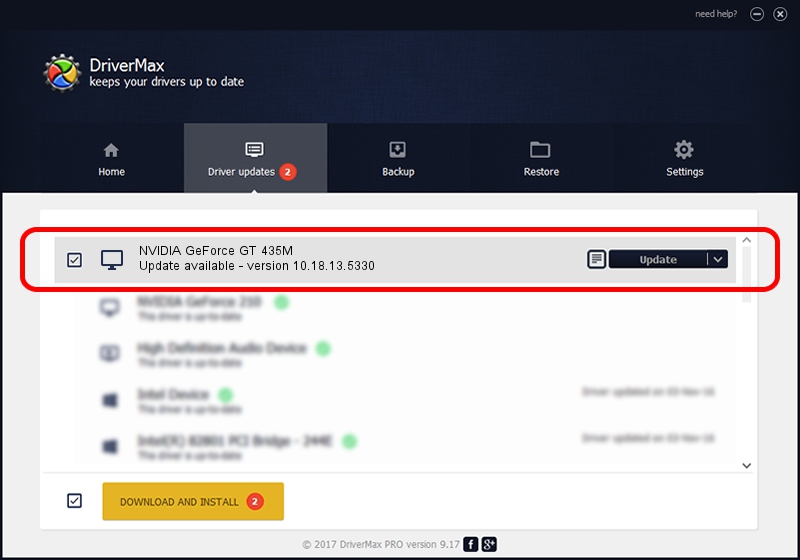Advertising seems to be blocked by your browser.
The ads help us provide this software and web site to you for free.
Please support our project by allowing our site to show ads.
Home /
Manufacturers /
NVIDIA /
NVIDIA GeForce GT 435M /
PCI/VEN_10DE&DEV_0DF2&SUBSYS_15C21043 /
10.18.13.5330 Jun 17, 2015
Driver for NVIDIA NVIDIA GeForce GT 435M - downloading and installing it
NVIDIA GeForce GT 435M is a Display Adapters device. The Windows version of this driver was developed by NVIDIA. The hardware id of this driver is PCI/VEN_10DE&DEV_0DF2&SUBSYS_15C21043.
1. Manually install NVIDIA NVIDIA GeForce GT 435M driver
- You can download from the link below the driver installer file for the NVIDIA NVIDIA GeForce GT 435M driver. The archive contains version 10.18.13.5330 dated 2015-06-17 of the driver.
- Start the driver installer file from a user account with the highest privileges (rights). If your User Access Control Service (UAC) is started please confirm the installation of the driver and run the setup with administrative rights.
- Follow the driver setup wizard, which will guide you; it should be quite easy to follow. The driver setup wizard will analyze your PC and will install the right driver.
- When the operation finishes shutdown and restart your PC in order to use the updated driver. As you can see it was quite smple to install a Windows driver!
Download size of the driver: 149097139 bytes (142.19 MB)
This driver was rated with an average of 5 stars by 71781 users.
This driver will work for the following versions of Windows:
- This driver works on Windows Vista 32 bits
- This driver works on Windows 7 32 bits
- This driver works on Windows 8 32 bits
- This driver works on Windows 8.1 32 bits
- This driver works on Windows 10 32 bits
- This driver works on Windows 11 32 bits
2. How to use DriverMax to install NVIDIA NVIDIA GeForce GT 435M driver
The advantage of using DriverMax is that it will install the driver for you in the easiest possible way and it will keep each driver up to date. How easy can you install a driver with DriverMax? Let's follow a few steps!
- Start DriverMax and press on the yellow button that says ~SCAN FOR DRIVER UPDATES NOW~. Wait for DriverMax to analyze each driver on your computer.
- Take a look at the list of detected driver updates. Search the list until you find the NVIDIA NVIDIA GeForce GT 435M driver. Click on Update.
- That's all, the driver is now installed!

Apr 7 2024 4:46PM / Written by Andreea Kartman for DriverMax
follow @DeeaKartman