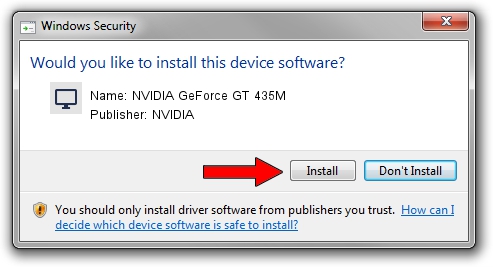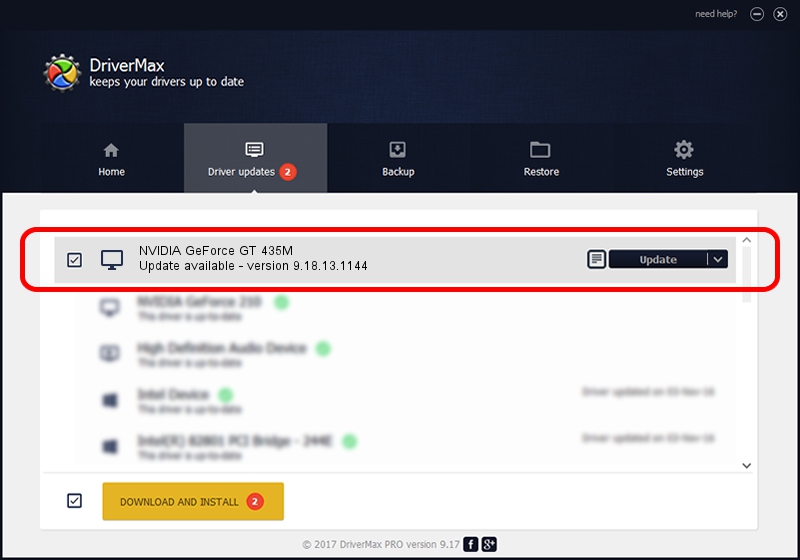Advertising seems to be blocked by your browser.
The ads help us provide this software and web site to you for free.
Please support our project by allowing our site to show ads.
Home /
Manufacturers /
NVIDIA /
NVIDIA GeForce GT 435M /
PCI/VEN_10DE&DEV_0DF2&SUBSYS_15B21043 /
9.18.13.1144 Mar 14, 2013
Driver for NVIDIA NVIDIA GeForce GT 435M - downloading and installing it
NVIDIA GeForce GT 435M is a Display Adapters hardware device. The Windows version of this driver was developed by NVIDIA. In order to make sure you are downloading the exact right driver the hardware id is PCI/VEN_10DE&DEV_0DF2&SUBSYS_15B21043.
1. How to manually install NVIDIA NVIDIA GeForce GT 435M driver
- Download the driver setup file for NVIDIA NVIDIA GeForce GT 435M driver from the link below. This is the download link for the driver version 9.18.13.1144 dated 2013-03-14.
- Start the driver installation file from a Windows account with the highest privileges (rights). If your User Access Control (UAC) is enabled then you will have to confirm the installation of the driver and run the setup with administrative rights.
- Follow the driver setup wizard, which should be quite straightforward. The driver setup wizard will analyze your PC for compatible devices and will install the driver.
- Restart your computer and enjoy the fresh driver, as you can see it was quite smple.
File size of the driver: 112446156 bytes (107.24 MB)
Driver rating 4.2 stars out of 88924 votes.
This driver is compatible with the following versions of Windows:
- This driver works on Windows Vista 32 bits
- This driver works on Windows 7 32 bits
- This driver works on Windows 8 32 bits
- This driver works on Windows 8.1 32 bits
- This driver works on Windows 10 32 bits
- This driver works on Windows 11 32 bits
2. Using DriverMax to install NVIDIA NVIDIA GeForce GT 435M driver
The most important advantage of using DriverMax is that it will setup the driver for you in just a few seconds and it will keep each driver up to date, not just this one. How easy can you install a driver using DriverMax? Let's follow a few steps!
- Open DriverMax and press on the yellow button named ~SCAN FOR DRIVER UPDATES NOW~. Wait for DriverMax to analyze each driver on your PC.
- Take a look at the list of detected driver updates. Scroll the list down until you locate the NVIDIA NVIDIA GeForce GT 435M driver. Click on Update.
- That's it, you installed your first driver!

Jul 30 2016 5:52PM / Written by Dan Armano for DriverMax
follow @danarm