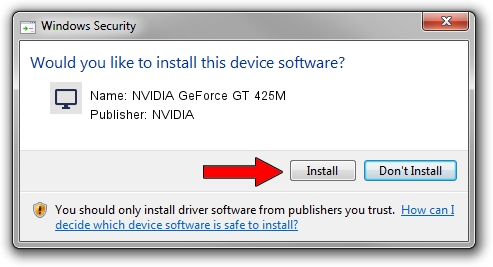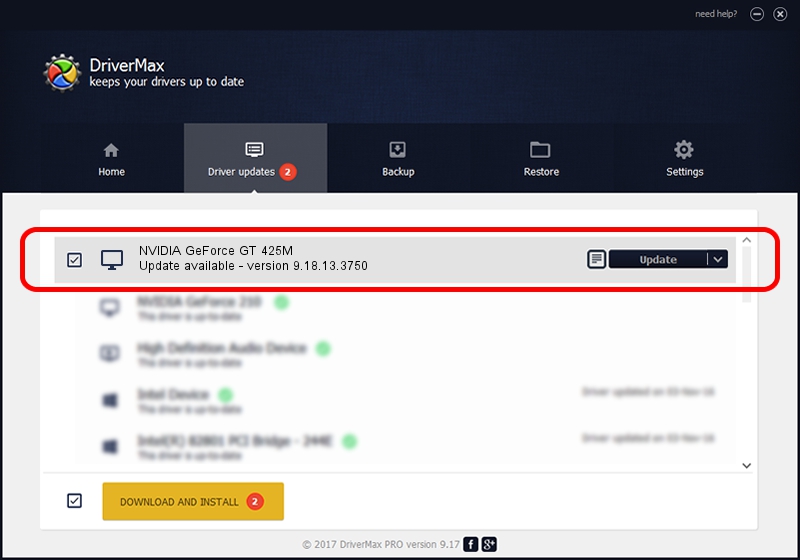Advertising seems to be blocked by your browser.
The ads help us provide this software and web site to you for free.
Please support our project by allowing our site to show ads.
Home /
Manufacturers /
NVIDIA /
NVIDIA GeForce GT 425M /
PCI/VEN_10DE&DEV_0DF0&SUBSYS_15221043 /
9.18.13.3750 Mar 27, 2014
NVIDIA NVIDIA GeForce GT 425M driver download and installation
NVIDIA GeForce GT 425M is a Display Adapters hardware device. This Windows driver was developed by NVIDIA. The hardware id of this driver is PCI/VEN_10DE&DEV_0DF0&SUBSYS_15221043.
1. Install NVIDIA NVIDIA GeForce GT 425M driver manually
- You can download from the link below the driver setup file for the NVIDIA NVIDIA GeForce GT 425M driver. The archive contains version 9.18.13.3750 released on 2014-03-27 of the driver.
- Start the driver installer file from a user account with administrative rights. If your User Access Control (UAC) is enabled please accept of the driver and run the setup with administrative rights.
- Go through the driver setup wizard, which will guide you; it should be quite easy to follow. The driver setup wizard will analyze your computer and will install the right driver.
- When the operation finishes shutdown and restart your computer in order to use the updated driver. It is as simple as that to install a Windows driver!
This driver was installed by many users and received an average rating of 3.7 stars out of 63684 votes.
2. How to install NVIDIA NVIDIA GeForce GT 425M driver using DriverMax
The most important advantage of using DriverMax is that it will setup the driver for you in the easiest possible way and it will keep each driver up to date, not just this one. How can you install a driver with DriverMax? Let's take a look!
- Start DriverMax and press on the yellow button that says ~SCAN FOR DRIVER UPDATES NOW~. Wait for DriverMax to scan and analyze each driver on your computer.
- Take a look at the list of detected driver updates. Scroll the list down until you locate the NVIDIA NVIDIA GeForce GT 425M driver. Click the Update button.
- That's all, the driver is now installed!

Jul 21 2016 4:23AM / Written by Andreea Kartman for DriverMax
follow @DeeaKartman