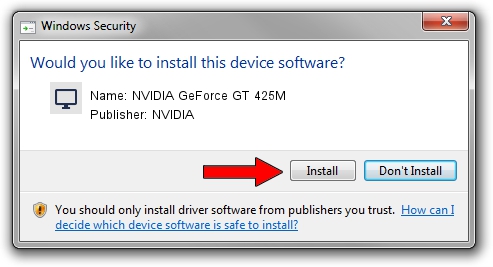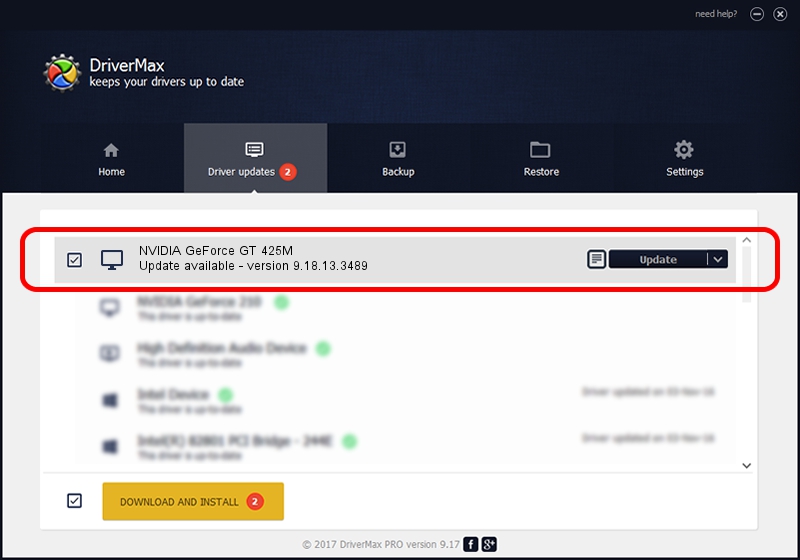Advertising seems to be blocked by your browser.
The ads help us provide this software and web site to you for free.
Please support our project by allowing our site to show ads.
Home /
Manufacturers /
NVIDIA /
NVIDIA GeForce GT 425M /
PCI/VEN_10DE&DEV_0DF0&SUBSYS_0855152D /
9.18.13.3489 Feb 08, 2014
NVIDIA NVIDIA GeForce GT 425M - two ways of downloading and installing the driver
NVIDIA GeForce GT 425M is a Display Adapters hardware device. The developer of this driver was NVIDIA. In order to make sure you are downloading the exact right driver the hardware id is PCI/VEN_10DE&DEV_0DF0&SUBSYS_0855152D.
1. Install NVIDIA NVIDIA GeForce GT 425M driver manually
- Download the driver setup file for NVIDIA NVIDIA GeForce GT 425M driver from the link below. This is the download link for the driver version 9.18.13.3489 dated 2014-02-08.
- Run the driver setup file from a Windows account with administrative rights. If your User Access Control Service (UAC) is running then you will have to confirm the installation of the driver and run the setup with administrative rights.
- Go through the driver installation wizard, which should be pretty easy to follow. The driver installation wizard will analyze your PC for compatible devices and will install the driver.
- Restart your computer and enjoy the new driver, it is as simple as that.
This driver received an average rating of 3.9 stars out of 37127 votes.
2. Installing the NVIDIA NVIDIA GeForce GT 425M driver using DriverMax: the easy way
The most important advantage of using DriverMax is that it will setup the driver for you in the easiest possible way and it will keep each driver up to date, not just this one. How easy can you install a driver using DriverMax? Let's follow a few steps!
- Start DriverMax and press on the yellow button named ~SCAN FOR DRIVER UPDATES NOW~. Wait for DriverMax to analyze each driver on your PC.
- Take a look at the list of driver updates. Scroll the list down until you locate the NVIDIA NVIDIA GeForce GT 425M driver. Click the Update button.
- Finished installing the driver!

Aug 3 2016 8:20AM / Written by Andreea Kartman for DriverMax
follow @DeeaKartman