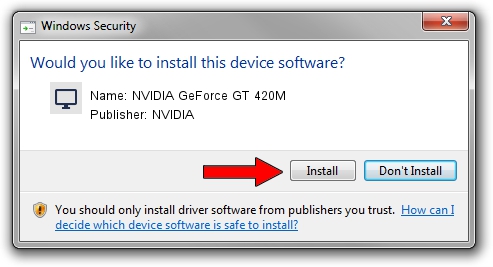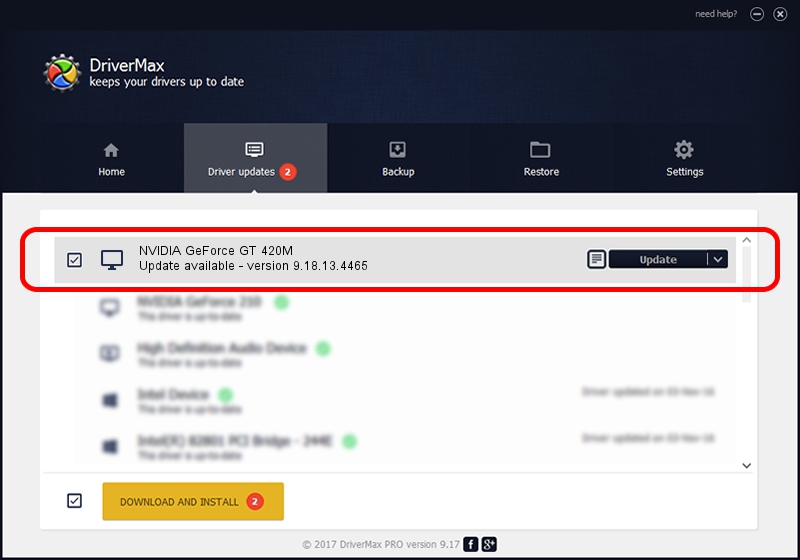Advertising seems to be blocked by your browser.
The ads help us provide this software and web site to you for free.
Please support our project by allowing our site to show ads.
Home /
Manufacturers /
NVIDIA /
NVIDIA GeForce GT 420M /
PCI/VEN_10DE&DEV_0DF1&SUBSYS_03701025 /
9.18.13.4465 Nov 03, 2014
NVIDIA NVIDIA GeForce GT 420M driver download and installation
NVIDIA GeForce GT 420M is a Display Adapters device. The Windows version of this driver was developed by NVIDIA. The hardware id of this driver is PCI/VEN_10DE&DEV_0DF1&SUBSYS_03701025; this string has to match your hardware.
1. How to manually install NVIDIA NVIDIA GeForce GT 420M driver
- Download the driver setup file for NVIDIA NVIDIA GeForce GT 420M driver from the link below. This is the download link for the driver version 9.18.13.4465 released on 2014-11-03.
- Start the driver installation file from a Windows account with administrative rights. If your User Access Control Service (UAC) is started then you will have to confirm the installation of the driver and run the setup with administrative rights.
- Follow the driver installation wizard, which should be quite easy to follow. The driver installation wizard will scan your PC for compatible devices and will install the driver.
- Restart your computer and enjoy the new driver, as you can see it was quite smple.
This driver received an average rating of 3.6 stars out of 26922 votes.
2. Installing the NVIDIA NVIDIA GeForce GT 420M driver using DriverMax: the easy way
The most important advantage of using DriverMax is that it will install the driver for you in the easiest possible way and it will keep each driver up to date, not just this one. How easy can you install a driver using DriverMax? Let's follow a few steps!
- Start DriverMax and press on the yellow button named ~SCAN FOR DRIVER UPDATES NOW~. Wait for DriverMax to scan and analyze each driver on your PC.
- Take a look at the list of available driver updates. Search the list until you find the NVIDIA NVIDIA GeForce GT 420M driver. Click the Update button.
- That's all, the driver is now installed!

Jun 20 2016 12:48PM / Written by Dan Armano for DriverMax
follow @danarm