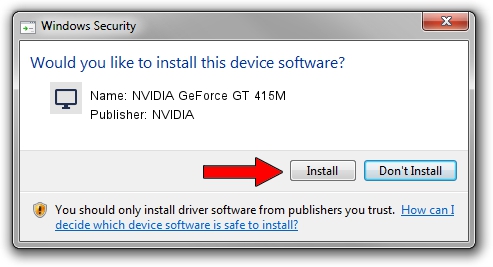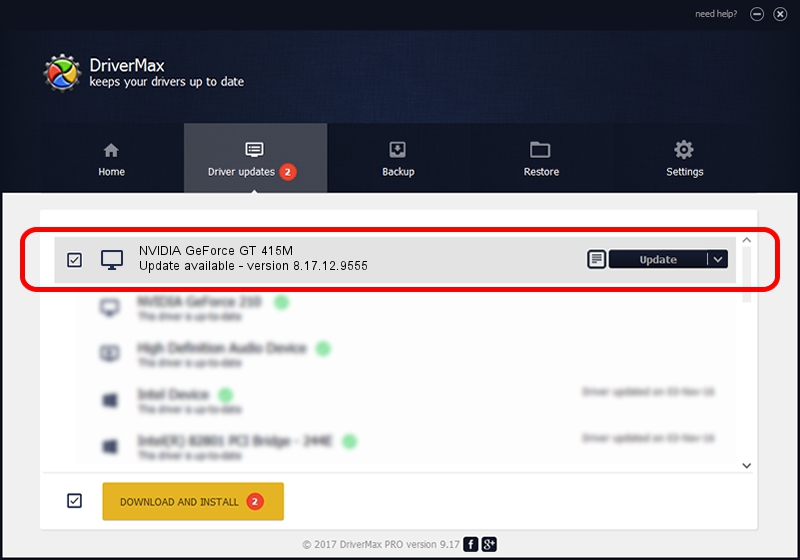Advertising seems to be blocked by your browser.
The ads help us provide this software and web site to you for free.
Please support our project by allowing our site to show ads.
Home /
Manufacturers /
NVIDIA /
NVIDIA GeForce GT 415M /
PCI/VEN_10DE&DEV_0DEE&SUBSYS_03741025 /
8.17.12.9555 Jan 28, 2012
NVIDIA NVIDIA GeForce GT 415M how to download and install the driver
NVIDIA GeForce GT 415M is a Display Adapters device. This Windows driver was developed by NVIDIA. In order to make sure you are downloading the exact right driver the hardware id is PCI/VEN_10DE&DEV_0DEE&SUBSYS_03741025.
1. Install NVIDIA NVIDIA GeForce GT 415M driver manually
- You can download from the link below the driver setup file for the NVIDIA NVIDIA GeForce GT 415M driver. The archive contains version 8.17.12.9555 dated 2012-01-28 of the driver.
- Run the driver installer file from a user account with the highest privileges (rights). If your User Access Control Service (UAC) is running please accept of the driver and run the setup with administrative rights.
- Go through the driver setup wizard, which will guide you; it should be pretty easy to follow. The driver setup wizard will scan your computer and will install the right driver.
- When the operation finishes restart your PC in order to use the updated driver. As you can see it was quite smple to install a Windows driver!
Driver file size: 146862526 bytes (140.06 MB)
This driver was rated with an average of 4 stars by 23940 users.
This driver is compatible with the following versions of Windows:
- This driver works on Windows Vista 64 bits
- This driver works on Windows 7 64 bits
- This driver works on Windows 8 64 bits
- This driver works on Windows 8.1 64 bits
- This driver works on Windows 10 64 bits
- This driver works on Windows 11 64 bits
2. How to install NVIDIA NVIDIA GeForce GT 415M driver using DriverMax
The most important advantage of using DriverMax is that it will setup the driver for you in just a few seconds and it will keep each driver up to date. How can you install a driver with DriverMax? Let's see!
- Open DriverMax and press on the yellow button that says ~SCAN FOR DRIVER UPDATES NOW~. Wait for DriverMax to scan and analyze each driver on your computer.
- Take a look at the list of detected driver updates. Scroll the list down until you locate the NVIDIA NVIDIA GeForce GT 415M driver. Click the Update button.
- Finished installing the driver!

Jul 29 2016 2:25AM / Written by Andreea Kartman for DriverMax
follow @DeeaKartman