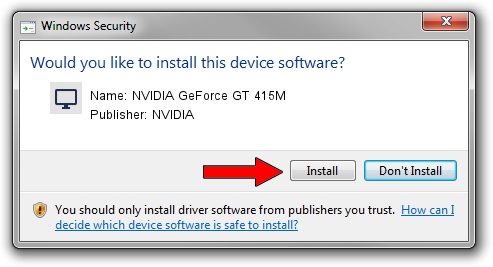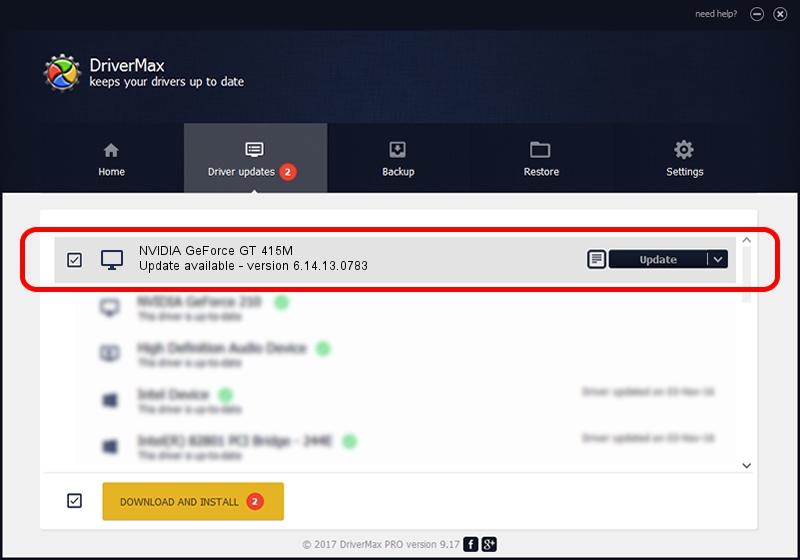Advertising seems to be blocked by your browser.
The ads help us provide this software and web site to you for free.
Please support our project by allowing our site to show ads.
Home /
Manufacturers /
NVIDIA /
NVIDIA GeForce GT 415M /
PCI/VEN_10DE&DEV_0DEE&SUBSYS_03701025 /
6.14.13.0783 Jan 31, 2013
NVIDIA NVIDIA GeForce GT 415M how to download and install the driver
NVIDIA GeForce GT 415M is a Display Adapters hardware device. This Windows driver was developed by NVIDIA. In order to make sure you are downloading the exact right driver the hardware id is PCI/VEN_10DE&DEV_0DEE&SUBSYS_03701025.
1. NVIDIA NVIDIA GeForce GT 415M driver - how to install it manually
- Download the driver setup file for NVIDIA NVIDIA GeForce GT 415M driver from the link below. This download link is for the driver version 6.14.13.0783 dated 2013-01-31.
- Run the driver setup file from a Windows account with administrative rights. If your UAC (User Access Control) is running then you will have to confirm the installation of the driver and run the setup with administrative rights.
- Follow the driver installation wizard, which should be quite easy to follow. The driver installation wizard will scan your PC for compatible devices and will install the driver.
- Shutdown and restart your computer and enjoy the fresh driver, it is as simple as that.
File size of the driver: 110030626 bytes (104.93 MB)
This driver was rated with an average of 4.2 stars by 5447 users.
This driver was released for the following versions of Windows:
- This driver works on Windows Server 2003 32 bits
- This driver works on Windows XP 32 bits
2. The easy way: using DriverMax to install NVIDIA NVIDIA GeForce GT 415M driver
The advantage of using DriverMax is that it will setup the driver for you in the easiest possible way and it will keep each driver up to date. How can you install a driver with DriverMax? Let's follow a few steps!
- Start DriverMax and press on the yellow button named ~SCAN FOR DRIVER UPDATES NOW~. Wait for DriverMax to scan and analyze each driver on your computer.
- Take a look at the list of detected driver updates. Scroll the list down until you locate the NVIDIA NVIDIA GeForce GT 415M driver. Click on Update.
- Enjoy using the updated driver! :)

Aug 11 2016 10:59PM / Written by Dan Armano for DriverMax
follow @danarm