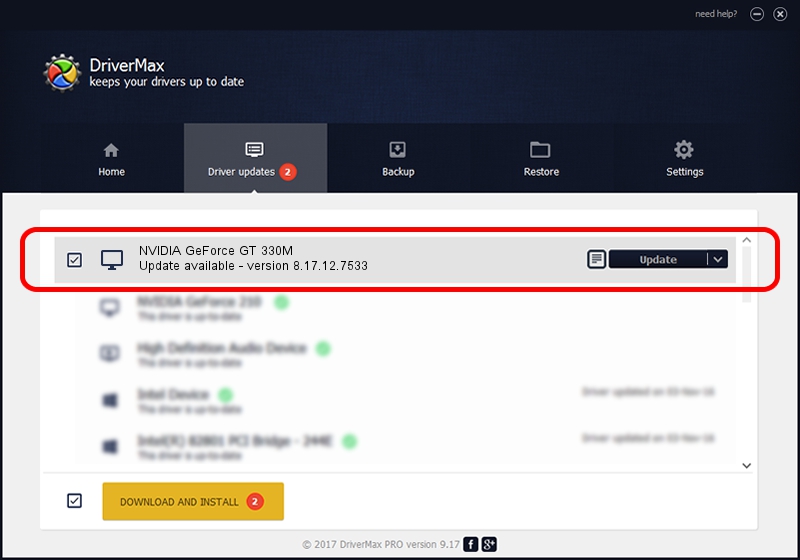Advertising seems to be blocked by your browser.
The ads help us provide this software and web site to you for free.
Please support our project by allowing our site to show ads.
Home /
Manufacturers /
NVIDIA /
NVIDIA GeForce GT 330M /
PCI/VEN_10DE&DEV_0A29 /
8.17.12.7533 May 20, 2011
NVIDIA NVIDIA GeForce GT 330M - two ways of downloading and installing the driver
NVIDIA GeForce GT 330M is a Display Adapters hardware device. This Windows driver was developed by NVIDIA. In order to make sure you are downloading the exact right driver the hardware id is PCI/VEN_10DE&DEV_0A29.
1. Manually install NVIDIA NVIDIA GeForce GT 330M driver
- Download the setup file for NVIDIA NVIDIA GeForce GT 330M driver from the link below. This is the download link for the driver version 8.17.12.7533 dated 2011-05-20.
- Start the driver setup file from a Windows account with administrative rights. If your User Access Control (UAC) is started then you will have to confirm the installation of the driver and run the setup with administrative rights.
- Follow the driver setup wizard, which should be pretty straightforward. The driver setup wizard will scan your PC for compatible devices and will install the driver.
- Restart your computer and enjoy the fresh driver, it is as simple as that.
Driver file size: 31961887 bytes (30.48 MB)
Driver rating 3 stars out of 79235 votes.
This driver will work for the following versions of Windows:
- This driver works on Windows 7 32 bits
- This driver works on Windows 8 32 bits
- This driver works on Windows 8.1 32 bits
- This driver works on Windows 10 32 bits
- This driver works on Windows 11 32 bits
2. Installing the NVIDIA NVIDIA GeForce GT 330M driver using DriverMax: the easy way
The most important advantage of using DriverMax is that it will install the driver for you in just a few seconds and it will keep each driver up to date. How easy can you install a driver using DriverMax? Let's take a look!
- Open DriverMax and push on the yellow button named ~SCAN FOR DRIVER UPDATES NOW~. Wait for DriverMax to analyze each driver on your computer.
- Take a look at the list of detected driver updates. Search the list until you find the NVIDIA NVIDIA GeForce GT 330M driver. Click on Update.
- That's all, the driver is now installed!

Aug 4 2016 1:50PM / Written by Daniel Statescu for DriverMax
follow @DanielStatescu