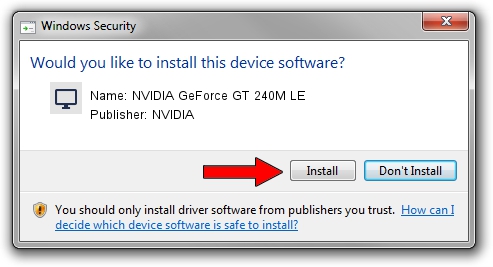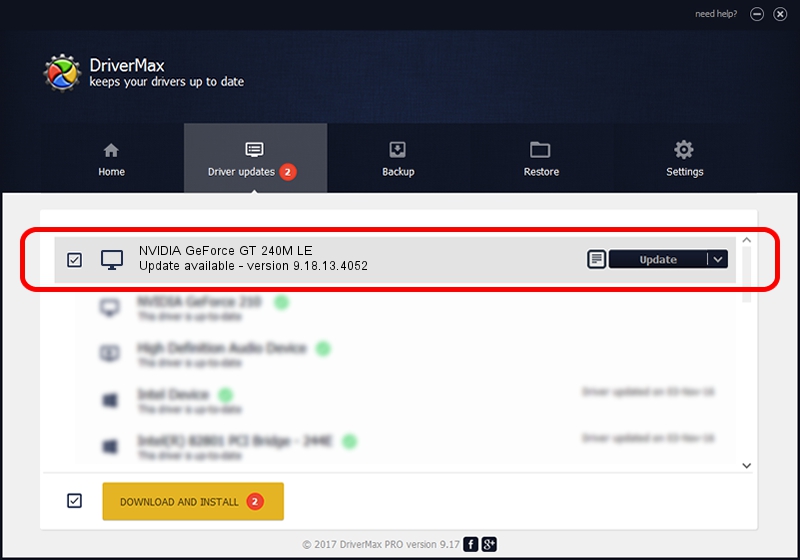Advertising seems to be blocked by your browser.
The ads help us provide this software and web site to you for free.
Please support our project by allowing our site to show ads.
Home /
Manufacturers /
NVIDIA /
NVIDIA GeForce GT 240M LE /
PCI/VEN_10DE&DEV_0652&SUBSYS_0850152D /
9.18.13.4052 Jul 02, 2014
NVIDIA NVIDIA GeForce GT 240M LE - two ways of downloading and installing the driver
NVIDIA GeForce GT 240M LE is a Display Adapters device. This Windows driver was developed by NVIDIA. The hardware id of this driver is PCI/VEN_10DE&DEV_0652&SUBSYS_0850152D.
1. Install NVIDIA NVIDIA GeForce GT 240M LE driver manually
- You can download from the link below the driver setup file for the NVIDIA NVIDIA GeForce GT 240M LE driver. The archive contains version 9.18.13.4052 dated 2014-07-02 of the driver.
- Start the driver installer file from a user account with the highest privileges (rights). If your User Access Control Service (UAC) is enabled please accept of the driver and run the setup with administrative rights.
- Follow the driver setup wizard, which will guide you; it should be quite easy to follow. The driver setup wizard will scan your PC and will install the right driver.
- When the operation finishes shutdown and restart your computer in order to use the updated driver. As you can see it was quite smple to install a Windows driver!
This driver was installed by many users and received an average rating of 3.4 stars out of 65521 votes.
2. The easy way: using DriverMax to install NVIDIA NVIDIA GeForce GT 240M LE driver
The advantage of using DriverMax is that it will install the driver for you in just a few seconds and it will keep each driver up to date, not just this one. How can you install a driver using DriverMax? Let's see!
- Start DriverMax and push on the yellow button that says ~SCAN FOR DRIVER UPDATES NOW~. Wait for DriverMax to analyze each driver on your computer.
- Take a look at the list of driver updates. Scroll the list down until you find the NVIDIA NVIDIA GeForce GT 240M LE driver. Click on Update.
- That's all, the driver is now installed!

Jun 23 2016 1:52AM / Written by Dan Armano for DriverMax
follow @danarm