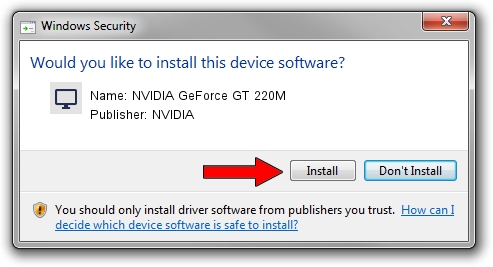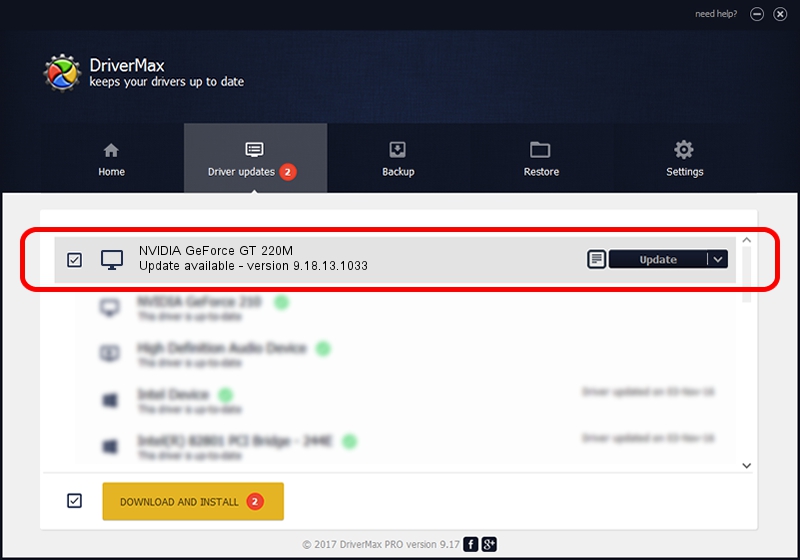Advertising seems to be blocked by your browser.
The ads help us provide this software and web site to you for free.
Please support our project by allowing our site to show ads.
Home /
Manufacturers /
NVIDIA /
NVIDIA GeForce GT 220M /
PCI/VEN_10DE&DEV_0654&SUBSYS_20391043 /
9.18.13.1033 Oct 19, 2012
NVIDIA NVIDIA GeForce GT 220M - two ways of downloading and installing the driver
NVIDIA GeForce GT 220M is a Display Adapters hardware device. This driver was developed by NVIDIA. The hardware id of this driver is PCI/VEN_10DE&DEV_0654&SUBSYS_20391043.
1. Manually install NVIDIA NVIDIA GeForce GT 220M driver
- Download the setup file for NVIDIA NVIDIA GeForce GT 220M driver from the link below. This is the download link for the driver version 9.18.13.1033 dated 2012-10-19.
- Start the driver installation file from a Windows account with the highest privileges (rights). If your UAC (User Access Control) is enabled then you will have to accept of the driver and run the setup with administrative rights.
- Go through the driver installation wizard, which should be pretty easy to follow. The driver installation wizard will analyze your PC for compatible devices and will install the driver.
- Restart your computer and enjoy the updated driver, it is as simple as that.
Size of this driver: 160360531 bytes (152.93 MB)
This driver received an average rating of 4.7 stars out of 97280 votes.
This driver was released for the following versions of Windows:
- This driver works on Windows Vista 64 bits
- This driver works on Windows 7 64 bits
- This driver works on Windows 8 64 bits
- This driver works on Windows 8.1 64 bits
- This driver works on Windows 10 64 bits
- This driver works on Windows 11 64 bits
2. Installing the NVIDIA NVIDIA GeForce GT 220M driver using DriverMax: the easy way
The advantage of using DriverMax is that it will setup the driver for you in just a few seconds and it will keep each driver up to date. How can you install a driver with DriverMax? Let's follow a few steps!
- Start DriverMax and click on the yellow button that says ~SCAN FOR DRIVER UPDATES NOW~. Wait for DriverMax to analyze each driver on your PC.
- Take a look at the list of driver updates. Search the list until you find the NVIDIA NVIDIA GeForce GT 220M driver. Click the Update button.
- Finished installing the driver!

Aug 8 2016 11:57AM / Written by Daniel Statescu for DriverMax
follow @DanielStatescu