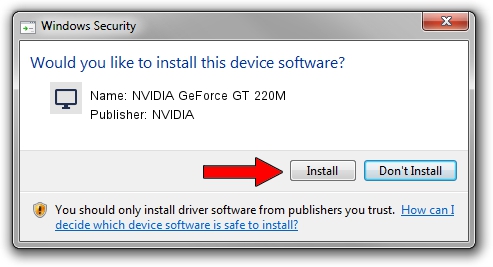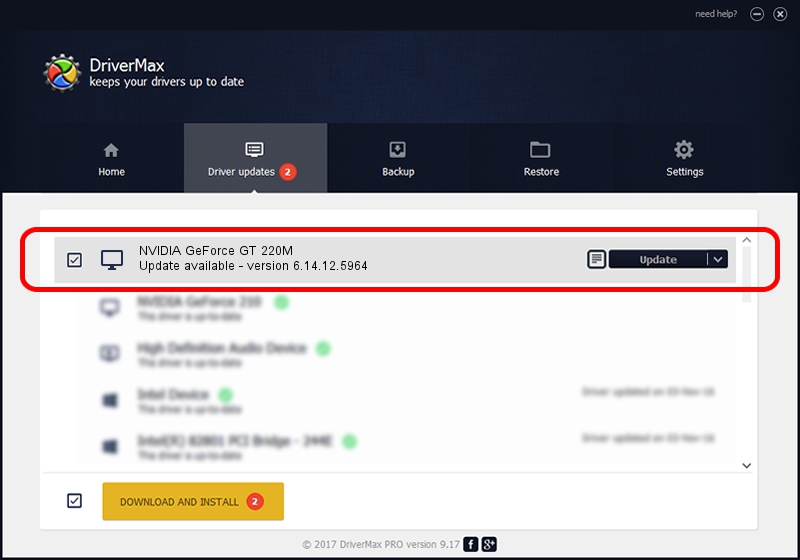Advertising seems to be blocked by your browser.
The ads help us provide this software and web site to you for free.
Please support our project by allowing our site to show ads.
Home /
Manufacturers /
NVIDIA /
NVIDIA GeForce GT 220M /
PCI/VEN_10DE&DEV_0654&SUBSYS_20391043 /
6.14.12.5964 Sep 05, 2010
Download and install NVIDIA NVIDIA GeForce GT 220M driver
NVIDIA GeForce GT 220M is a Display Adapters device. The Windows version of this driver was developed by NVIDIA. The hardware id of this driver is PCI/VEN_10DE&DEV_0654&SUBSYS_20391043; this string has to match your hardware.
1. NVIDIA NVIDIA GeForce GT 220M - install the driver manually
- Download the driver setup file for NVIDIA NVIDIA GeForce GT 220M driver from the link below. This download link is for the driver version 6.14.12.5964 dated 2010-09-05.
- Start the driver setup file from a Windows account with administrative rights. If your User Access Control (UAC) is started then you will have to accept of the driver and run the setup with administrative rights.
- Follow the driver setup wizard, which should be quite straightforward. The driver setup wizard will analyze your PC for compatible devices and will install the driver.
- Shutdown and restart your PC and enjoy the new driver, as you can see it was quite smple.
File size of the driver: 23500646 bytes (22.41 MB)
This driver was installed by many users and received an average rating of 4 stars out of 76274 votes.
This driver is compatible with the following versions of Windows:
- This driver works on Windows 2000 32 bits
- This driver works on Windows Server 2003 32 bits
- This driver works on Windows XP 32 bits
2. How to install NVIDIA NVIDIA GeForce GT 220M driver using DriverMax
The most important advantage of using DriverMax is that it will setup the driver for you in the easiest possible way and it will keep each driver up to date. How can you install a driver with DriverMax? Let's take a look!
- Open DriverMax and push on the yellow button that says ~SCAN FOR DRIVER UPDATES NOW~. Wait for DriverMax to scan and analyze each driver on your computer.
- Take a look at the list of available driver updates. Scroll the list down until you find the NVIDIA NVIDIA GeForce GT 220M driver. Click the Update button.
- Enjoy using the updated driver! :)

Aug 5 2016 4:12PM / Written by Andreea Kartman for DriverMax
follow @DeeaKartman