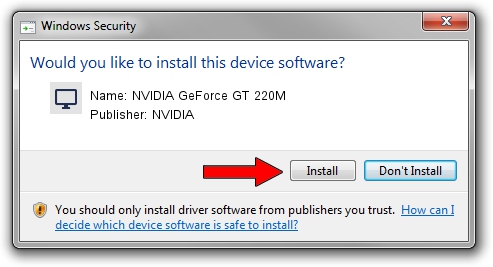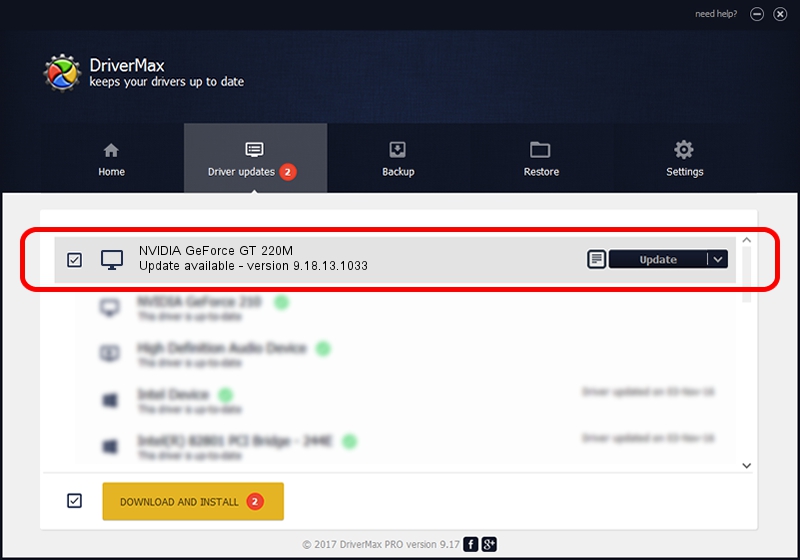Advertising seems to be blocked by your browser.
The ads help us provide this software and web site to you for free.
Please support our project by allowing our site to show ads.
Home /
Manufacturers /
NVIDIA /
NVIDIA GeForce GT 220M /
PCI/VEN_10DE&DEV_0654&SUBSYS_20351043 /
9.18.13.1033 Oct 19, 2012
NVIDIA NVIDIA GeForce GT 220M driver download and installation
NVIDIA GeForce GT 220M is a Display Adapters device. This driver was developed by NVIDIA. PCI/VEN_10DE&DEV_0654&SUBSYS_20351043 is the matching hardware id of this device.
1. Install NVIDIA NVIDIA GeForce GT 220M driver manually
- Download the setup file for NVIDIA NVIDIA GeForce GT 220M driver from the link below. This download link is for the driver version 9.18.13.1033 released on 2012-10-19.
- Start the driver installation file from a Windows account with administrative rights. If your User Access Control Service (UAC) is enabled then you will have to accept of the driver and run the setup with administrative rights.
- Follow the driver installation wizard, which should be quite straightforward. The driver installation wizard will analyze your PC for compatible devices and will install the driver.
- Shutdown and restart your PC and enjoy the fresh driver, as you can see it was quite smple.
Size of this driver: 111952816 bytes (106.77 MB)
This driver was installed by many users and received an average rating of 4.6 stars out of 17471 votes.
This driver was released for the following versions of Windows:
- This driver works on Windows Vista 32 bits
- This driver works on Windows 7 32 bits
- This driver works on Windows 8 32 bits
- This driver works on Windows 8.1 32 bits
- This driver works on Windows 10 32 bits
- This driver works on Windows 11 32 bits
2. Using DriverMax to install NVIDIA NVIDIA GeForce GT 220M driver
The advantage of using DriverMax is that it will setup the driver for you in the easiest possible way and it will keep each driver up to date, not just this one. How can you install a driver using DriverMax? Let's follow a few steps!
- Open DriverMax and press on the yellow button that says ~SCAN FOR DRIVER UPDATES NOW~. Wait for DriverMax to analyze each driver on your PC.
- Take a look at the list of detected driver updates. Scroll the list down until you locate the NVIDIA NVIDIA GeForce GT 220M driver. Click the Update button.
- Enjoy using the updated driver! :)

Aug 9 2016 7:09AM / Written by Dan Armano for DriverMax
follow @danarm
Advertising seems to be blocked by your browser.
The ads help us provide this software and web site to you for free.
Please support our project by allowing our site to show ads.