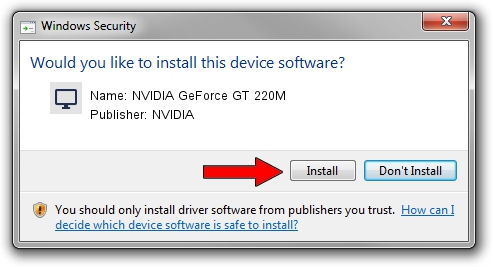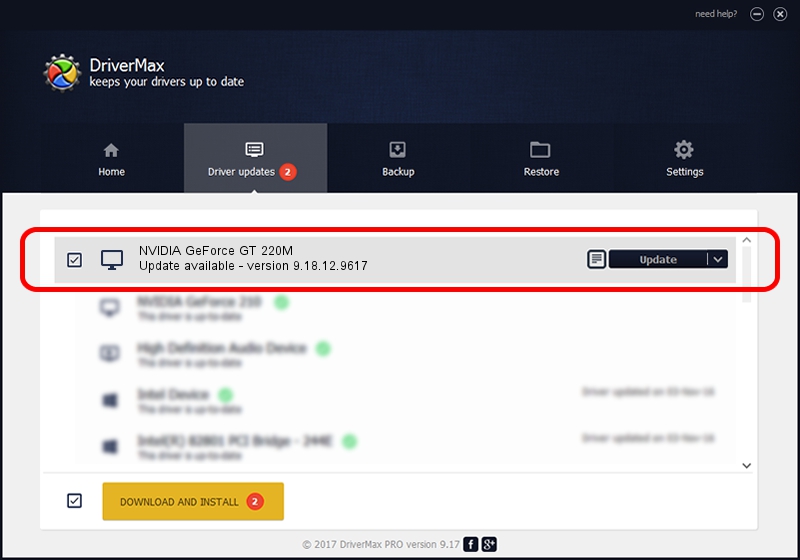Advertising seems to be blocked by your browser.
The ads help us provide this software and web site to you for free.
Please support our project by allowing our site to show ads.
Home /
Manufacturers /
NVIDIA /
NVIDIA GeForce GT 220M /
PCI/VEN_10DE&DEV_0649&SUBSYS_202D1043 /
9.18.12.9617 Mar 06, 2012
Driver for NVIDIA NVIDIA GeForce GT 220M - downloading and installing it
NVIDIA GeForce GT 220M is a Display Adapters device. This driver was developed by NVIDIA. PCI/VEN_10DE&DEV_0649&SUBSYS_202D1043 is the matching hardware id of this device.
1. NVIDIA NVIDIA GeForce GT 220M - install the driver manually
- You can download from the link below the driver setup file for the NVIDIA NVIDIA GeForce GT 220M driver. The archive contains version 9.18.12.9617 dated 2012-03-06 of the driver.
- Run the driver installer file from a user account with the highest privileges (rights). If your User Access Control (UAC) is running please accept of the driver and run the setup with administrative rights.
- Go through the driver installation wizard, which will guide you; it should be pretty easy to follow. The driver installation wizard will scan your computer and will install the right driver.
- When the operation finishes restart your computer in order to use the updated driver. As you can see it was quite smple to install a Windows driver!
File size of the driver: 107963504 bytes (102.96 MB)
Driver rating 4 stars out of 8187 votes.
This driver will work for the following versions of Windows:
- This driver works on Windows Vista 32 bits
- This driver works on Windows 7 32 bits
- This driver works on Windows 8 32 bits
- This driver works on Windows 8.1 32 bits
- This driver works on Windows 10 32 bits
- This driver works on Windows 11 32 bits
2. Using DriverMax to install NVIDIA NVIDIA GeForce GT 220M driver
The most important advantage of using DriverMax is that it will install the driver for you in just a few seconds and it will keep each driver up to date. How easy can you install a driver using DriverMax? Let's follow a few steps!
- Open DriverMax and click on the yellow button named ~SCAN FOR DRIVER UPDATES NOW~. Wait for DriverMax to analyze each driver on your PC.
- Take a look at the list of detected driver updates. Scroll the list down until you find the NVIDIA NVIDIA GeForce GT 220M driver. Click the Update button.
- Enjoy using the updated driver! :)

Aug 4 2016 6:11AM / Written by Andreea Kartman for DriverMax
follow @DeeaKartman