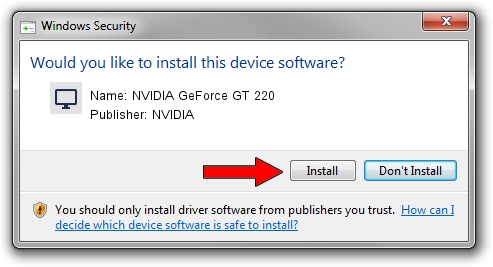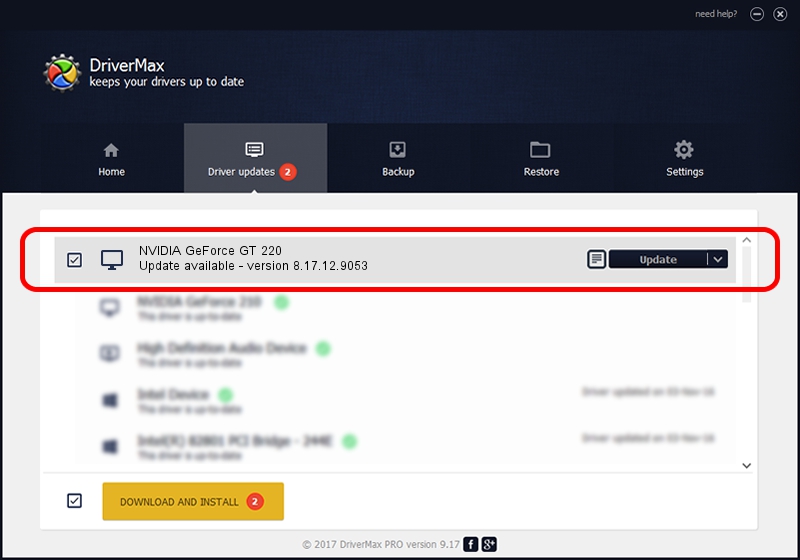Advertising seems to be blocked by your browser.
The ads help us provide this software and web site to you for free.
Please support our project by allowing our site to show ads.
Home /
Manufacturers /
NVIDIA /
NVIDIA GeForce GT 220 /
PCI/VEN_10DE&DEV_0A20 /
8.17.12.9053 Dec 17, 2011
NVIDIA NVIDIA GeForce GT 220 - two ways of downloading and installing the driver
NVIDIA GeForce GT 220 is a Display Adapters hardware device. The developer of this driver was NVIDIA. The hardware id of this driver is PCI/VEN_10DE&DEV_0A20; this string has to match your hardware.
1. How to manually install NVIDIA NVIDIA GeForce GT 220 driver
- Download the driver setup file for NVIDIA NVIDIA GeForce GT 220 driver from the location below. This is the download link for the driver version 8.17.12.9053 released on 2011-12-17.
- Run the driver setup file from a Windows account with the highest privileges (rights). If your User Access Control (UAC) is running then you will have to confirm the installation of the driver and run the setup with administrative rights.
- Go through the driver installation wizard, which should be pretty easy to follow. The driver installation wizard will analyze your PC for compatible devices and will install the driver.
- Restart your computer and enjoy the fresh driver, it is as simple as that.
Size of this driver: 102857323 bytes (98.09 MB)
This driver was rated with an average of 4.8 stars by 53832 users.
This driver will work for the following versions of Windows:
- This driver works on Windows Vista 32 bits
- This driver works on Windows 7 32 bits
- This driver works on Windows 8 32 bits
- This driver works on Windows 8.1 32 bits
- This driver works on Windows 10 32 bits
- This driver works on Windows 11 32 bits
2. The easy way: using DriverMax to install NVIDIA NVIDIA GeForce GT 220 driver
The most important advantage of using DriverMax is that it will install the driver for you in just a few seconds and it will keep each driver up to date. How easy can you install a driver with DriverMax? Let's take a look!
- Open DriverMax and click on the yellow button that says ~SCAN FOR DRIVER UPDATES NOW~. Wait for DriverMax to scan and analyze each driver on your computer.
- Take a look at the list of detected driver updates. Scroll the list down until you find the NVIDIA NVIDIA GeForce GT 220 driver. Click on Update.
- Finished installing the driver!

Aug 12 2016 7:07PM / Written by Daniel Statescu for DriverMax
follow @DanielStatescu