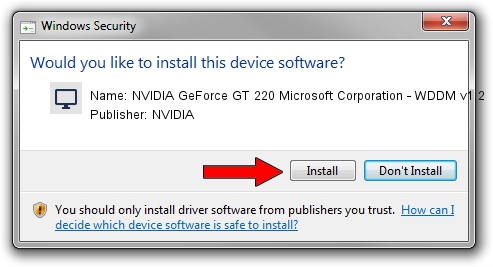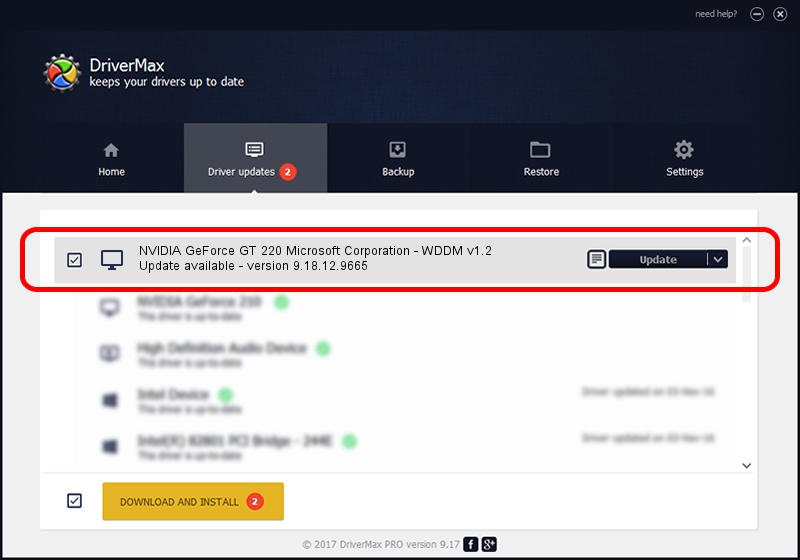Advertising seems to be blocked by your browser.
The ads help us provide this software and web site to you for free.
Please support our project by allowing our site to show ads.
Home /
Manufacturers /
NVIDIA /
NVIDIA GeForce GT 220 Microsoft Corporation - WDDM v1.2 /
PCI/VEN_10DE&DEV_0CAC /
9.18.12.9665 Apr 22, 2012
Driver for NVIDIA NVIDIA GeForce GT 220 Microsoft Corporation - WDDM v1.2 - downloading and installing it
NVIDIA GeForce GT 220 Microsoft Corporation - WDDM v1.2 is a Display Adapters device. The Windows version of this driver was developed by NVIDIA. The hardware id of this driver is PCI/VEN_10DE&DEV_0CAC.
1. How to manually install NVIDIA NVIDIA GeForce GT 220 Microsoft Corporation - WDDM v1.2 driver
- You can download from the link below the driver setup file for the NVIDIA NVIDIA GeForce GT 220 Microsoft Corporation - WDDM v1.2 driver. The archive contains version 9.18.12.9665 released on 2012-04-22 of the driver.
- Start the driver installer file from a user account with the highest privileges (rights). If your UAC (User Access Control) is enabled please confirm the installation of the driver and run the setup with administrative rights.
- Go through the driver setup wizard, which will guide you; it should be quite easy to follow. The driver setup wizard will scan your computer and will install the right driver.
- When the operation finishes restart your PC in order to use the updated driver. As you can see it was quite smple to install a Windows driver!
Driver file size: 33885905 bytes (32.32 MB)
Driver rating 4.3 stars out of 86724 votes.
This driver will work for the following versions of Windows:
- This driver works on Windows 8 64 bits
- This driver works on Windows 8.1 64 bits
- This driver works on Windows 10 64 bits
- This driver works on Windows 11 64 bits
2. Using DriverMax to install NVIDIA NVIDIA GeForce GT 220 Microsoft Corporation - WDDM v1.2 driver
The most important advantage of using DriverMax is that it will setup the driver for you in just a few seconds and it will keep each driver up to date. How easy can you install a driver with DriverMax? Let's take a look!
- Open DriverMax and press on the yellow button named ~SCAN FOR DRIVER UPDATES NOW~. Wait for DriverMax to analyze each driver on your computer.
- Take a look at the list of available driver updates. Scroll the list down until you locate the NVIDIA NVIDIA GeForce GT 220 Microsoft Corporation - WDDM v1.2 driver. Click the Update button.
- That's all, the driver is now installed!

Jul 21 2016 12:34AM / Written by Dan Armano for DriverMax
follow @danarm