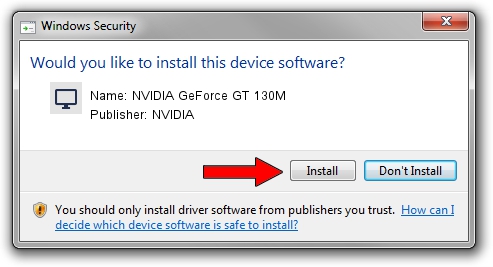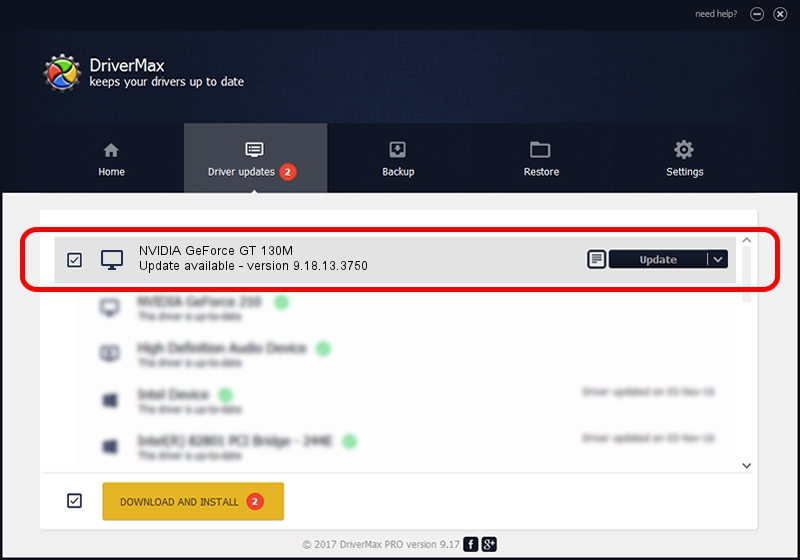Advertising seems to be blocked by your browser.
The ads help us provide this software and web site to you for free.
Please support our project by allowing our site to show ads.
Home /
Manufacturers /
NVIDIA /
NVIDIA GeForce GT 130M /
PCI/VEN_10DE&DEV_0652&SUBSYS_388217AA /
9.18.13.3750 Mar 27, 2014
Download and install NVIDIA NVIDIA GeForce GT 130M driver
NVIDIA GeForce GT 130M is a Display Adapters hardware device. This Windows driver was developed by NVIDIA. In order to make sure you are downloading the exact right driver the hardware id is PCI/VEN_10DE&DEV_0652&SUBSYS_388217AA.
1. How to manually install NVIDIA NVIDIA GeForce GT 130M driver
- Download the setup file for NVIDIA NVIDIA GeForce GT 130M driver from the link below. This download link is for the driver version 9.18.13.3750 released on 2014-03-27.
- Run the driver installation file from a Windows account with the highest privileges (rights). If your User Access Control (UAC) is enabled then you will have to confirm the installation of the driver and run the setup with administrative rights.
- Go through the driver installation wizard, which should be quite straightforward. The driver installation wizard will scan your PC for compatible devices and will install the driver.
- Shutdown and restart your PC and enjoy the updated driver, it is as simple as that.
This driver was installed by many users and received an average rating of 3 stars out of 54868 votes.
2. Using DriverMax to install NVIDIA NVIDIA GeForce GT 130M driver
The most important advantage of using DriverMax is that it will setup the driver for you in just a few seconds and it will keep each driver up to date, not just this one. How easy can you install a driver with DriverMax? Let's see!
- Open DriverMax and push on the yellow button that says ~SCAN FOR DRIVER UPDATES NOW~. Wait for DriverMax to scan and analyze each driver on your PC.
- Take a look at the list of detected driver updates. Scroll the list down until you find the NVIDIA NVIDIA GeForce GT 130M driver. Click on Update.
- Finished installing the driver!

Aug 6 2016 4:35AM / Written by Daniel Statescu for DriverMax
follow @DanielStatescu