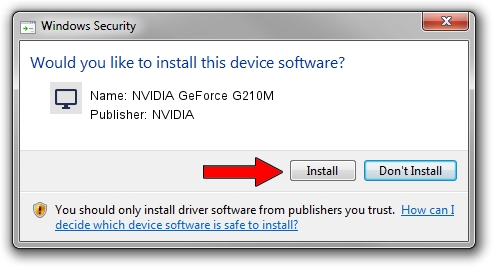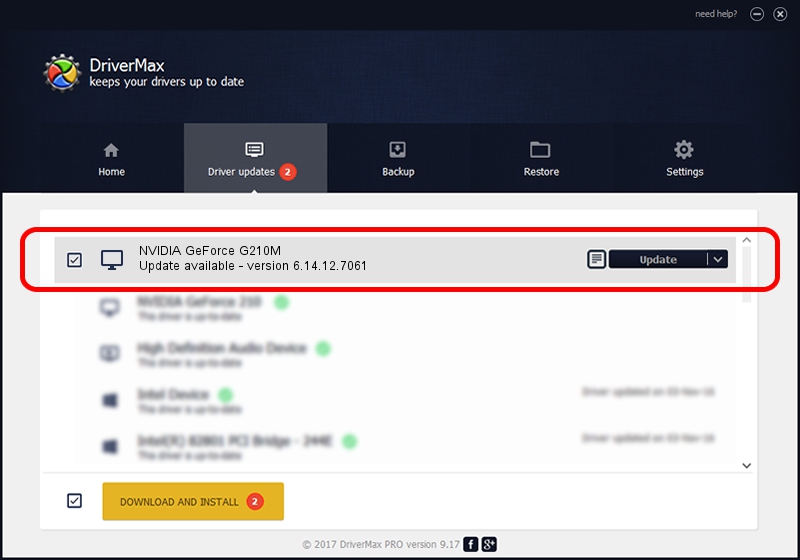Advertising seems to be blocked by your browser.
The ads help us provide this software and web site to you for free.
Please support our project by allowing our site to show ads.
Home /
Manufacturers /
NVIDIA /
NVIDIA GeForce G210M /
PCI/VEN_10DE&DEV_0A74&SUBSYS_20371043 /
6.14.12.7061 Apr 07, 2011
Download and install NVIDIA NVIDIA GeForce G210M driver
NVIDIA GeForce G210M is a Display Adapters device. This Windows driver was developed by NVIDIA. In order to make sure you are downloading the exact right driver the hardware id is PCI/VEN_10DE&DEV_0A74&SUBSYS_20371043.
1. Install NVIDIA NVIDIA GeForce G210M driver manually
- You can download from the link below the driver installer file for the NVIDIA NVIDIA GeForce G210M driver. The archive contains version 6.14.12.7061 released on 2011-04-07 of the driver.
- Start the driver installer file from a user account with the highest privileges (rights). If your UAC (User Access Control) is running please confirm the installation of the driver and run the setup with administrative rights.
- Go through the driver installation wizard, which will guide you; it should be pretty easy to follow. The driver installation wizard will analyze your computer and will install the right driver.
- When the operation finishes restart your computer in order to use the updated driver. As you can see it was quite smple to install a Windows driver!
This driver received an average rating of 3.4 stars out of 33454 votes.
2. How to install NVIDIA NVIDIA GeForce G210M driver using DriverMax
The advantage of using DriverMax is that it will install the driver for you in just a few seconds and it will keep each driver up to date. How easy can you install a driver with DriverMax? Let's see!
- Open DriverMax and click on the yellow button that says ~SCAN FOR DRIVER UPDATES NOW~. Wait for DriverMax to analyze each driver on your computer.
- Take a look at the list of detected driver updates. Scroll the list down until you locate the NVIDIA NVIDIA GeForce G210M driver. Click on Update.
- That's all, the driver is now installed!