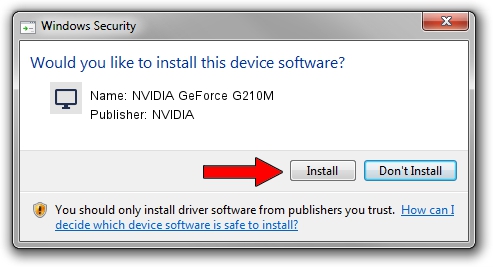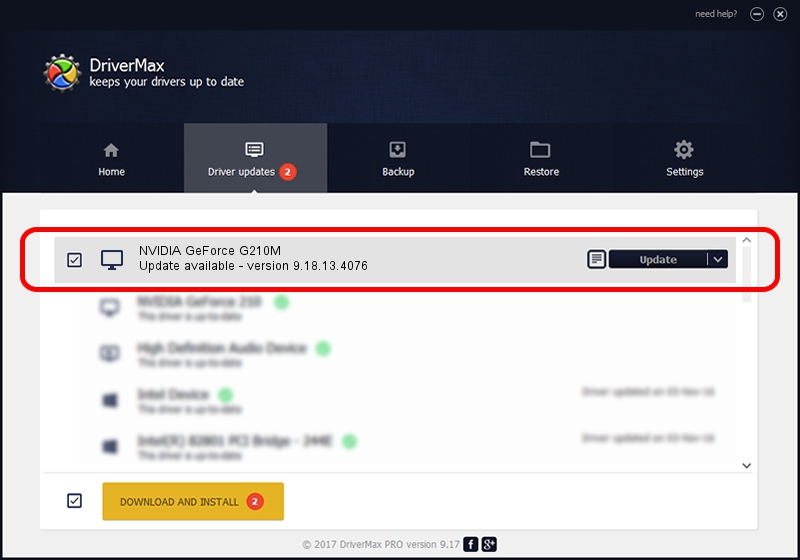Advertising seems to be blocked by your browser.
The ads help us provide this software and web site to you for free.
Please support our project by allowing our site to show ads.
Home /
Manufacturers /
NVIDIA /
NVIDIA GeForce G210M /
PCI/VEN_10DE&DEV_0A74&SUBSYS_1AC21043 /
9.18.13.4076 Aug 26, 2014
Driver for NVIDIA NVIDIA GeForce G210M - downloading and installing it
NVIDIA GeForce G210M is a Display Adapters device. This Windows driver was developed by NVIDIA. The hardware id of this driver is PCI/VEN_10DE&DEV_0A74&SUBSYS_1AC21043; this string has to match your hardware.
1. NVIDIA NVIDIA GeForce G210M - install the driver manually
- You can download from the link below the driver installer file for the NVIDIA NVIDIA GeForce G210M driver. The archive contains version 9.18.13.4076 released on 2014-08-26 of the driver.
- Run the driver installer file from a user account with the highest privileges (rights). If your User Access Control (UAC) is running please confirm the installation of the driver and run the setup with administrative rights.
- Follow the driver setup wizard, which will guide you; it should be pretty easy to follow. The driver setup wizard will scan your computer and will install the right driver.
- When the operation finishes restart your computer in order to use the updated driver. It is as simple as that to install a Windows driver!
This driver received an average rating of 3 stars out of 20251 votes.
2. How to install NVIDIA NVIDIA GeForce G210M driver using DriverMax
The most important advantage of using DriverMax is that it will install the driver for you in just a few seconds and it will keep each driver up to date. How easy can you install a driver using DriverMax? Let's take a look!
- Start DriverMax and click on the yellow button named ~SCAN FOR DRIVER UPDATES NOW~. Wait for DriverMax to scan and analyze each driver on your computer.
- Take a look at the list of detected driver updates. Search the list until you find the NVIDIA NVIDIA GeForce G210M driver. Click the Update button.
- Finished installing the driver!