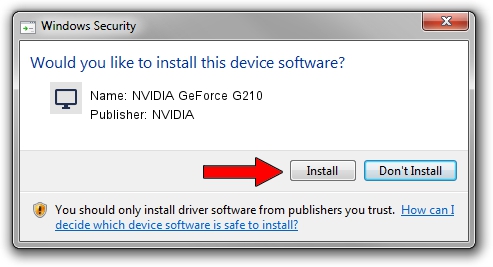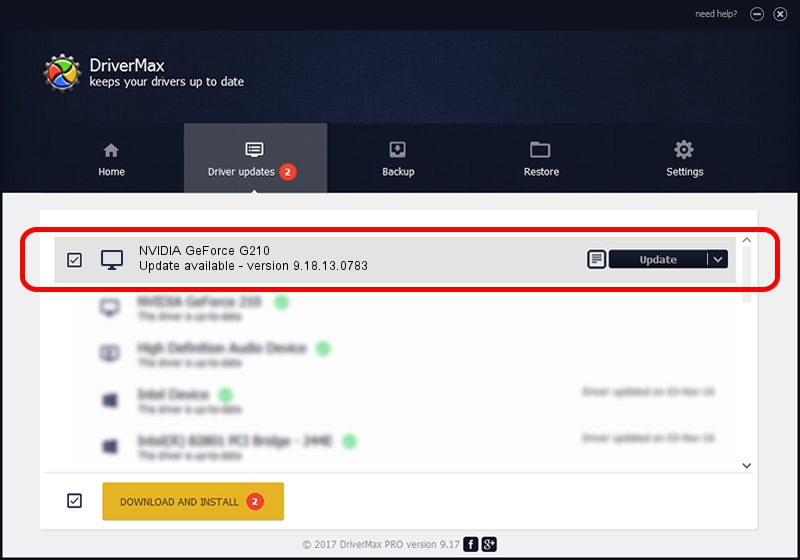Advertising seems to be blocked by your browser.
The ads help us provide this software and web site to you for free.
Please support our project by allowing our site to show ads.
Home /
Manufacturers /
NVIDIA /
NVIDIA GeForce G210 /
PCI/VEN_10DE&DEV_0A60 /
9.18.13.0783 Jan 31, 2013
NVIDIA NVIDIA GeForce G210 - two ways of downloading and installing the driver
NVIDIA GeForce G210 is a Display Adapters device. This driver was developed by NVIDIA. The hardware id of this driver is PCI/VEN_10DE&DEV_0A60.
1. NVIDIA NVIDIA GeForce G210 - install the driver manually
- Download the setup file for NVIDIA NVIDIA GeForce G210 driver from the link below. This is the download link for the driver version 9.18.13.0783 dated 2013-01-31.
- Run the driver setup file from a Windows account with administrative rights. If your UAC (User Access Control) is started then you will have to accept of the driver and run the setup with administrative rights.
- Follow the driver setup wizard, which should be pretty easy to follow. The driver setup wizard will scan your PC for compatible devices and will install the driver.
- Restart your computer and enjoy the fresh driver, it is as simple as that.
The file size of this driver is 112622153 bytes (107.40 MB)
Driver rating 4.1 stars out of 24559 votes.
This driver was released for the following versions of Windows:
- This driver works on Windows Vista 32 bits
- This driver works on Windows 7 32 bits
2. How to use DriverMax to install NVIDIA NVIDIA GeForce G210 driver
The advantage of using DriverMax is that it will install the driver for you in the easiest possible way and it will keep each driver up to date. How easy can you install a driver using DriverMax? Let's take a look!
- Start DriverMax and press on the yellow button named ~SCAN FOR DRIVER UPDATES NOW~. Wait for DriverMax to scan and analyze each driver on your PC.
- Take a look at the list of available driver updates. Search the list until you find the NVIDIA NVIDIA GeForce G210 driver. Click the Update button.
- Finished installing the driver!

Jul 8 2016 4:33AM / Written by Andreea Kartman for DriverMax
follow @DeeaKartman