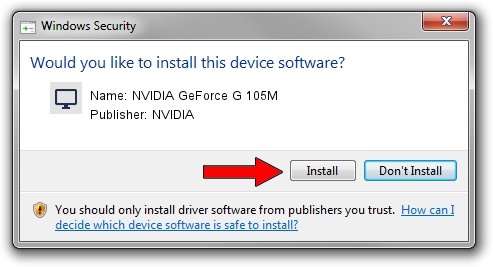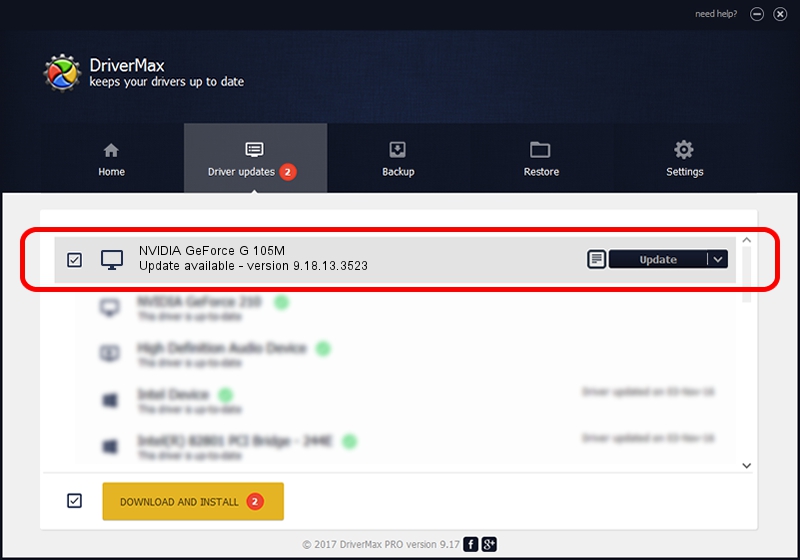Advertising seems to be blocked by your browser.
The ads help us provide this software and web site to you for free.
Please support our project by allowing our site to show ads.
Home /
Manufacturers /
NVIDIA /
NVIDIA GeForce G 105M /
PCI/VEN_10DE&DEV_06EC&SUBSYS_17871854 /
9.18.13.3523 Mar 04, 2014
Driver for NVIDIA NVIDIA GeForce G 105M - downloading and installing it
NVIDIA GeForce G 105M is a Display Adapters device. The Windows version of this driver was developed by NVIDIA. PCI/VEN_10DE&DEV_06EC&SUBSYS_17871854 is the matching hardware id of this device.
1. Manually install NVIDIA NVIDIA GeForce G 105M driver
- You can download from the link below the driver setup file for the NVIDIA NVIDIA GeForce G 105M driver. The archive contains version 9.18.13.3523 released on 2014-03-04 of the driver.
- Start the driver installer file from a user account with the highest privileges (rights). If your User Access Control (UAC) is running please confirm the installation of the driver and run the setup with administrative rights.
- Follow the driver setup wizard, which will guide you; it should be quite easy to follow. The driver setup wizard will analyze your computer and will install the right driver.
- When the operation finishes restart your computer in order to use the updated driver. As you can see it was quite smple to install a Windows driver!
This driver was rated with an average of 4 stars by 78630 users.
2. The easy way: using DriverMax to install NVIDIA NVIDIA GeForce G 105M driver
The most important advantage of using DriverMax is that it will install the driver for you in just a few seconds and it will keep each driver up to date, not just this one. How can you install a driver using DriverMax? Let's take a look!
- Start DriverMax and press on the yellow button that says ~SCAN FOR DRIVER UPDATES NOW~. Wait for DriverMax to scan and analyze each driver on your PC.
- Take a look at the list of available driver updates. Search the list until you locate the NVIDIA NVIDIA GeForce G 105M driver. Click on Update.
- Finished installing the driver!

Jul 28 2016 11:19PM / Written by Andreea Kartman for DriverMax
follow @DeeaKartman