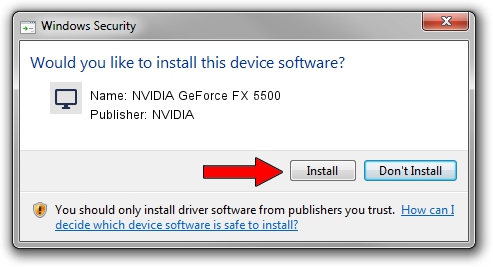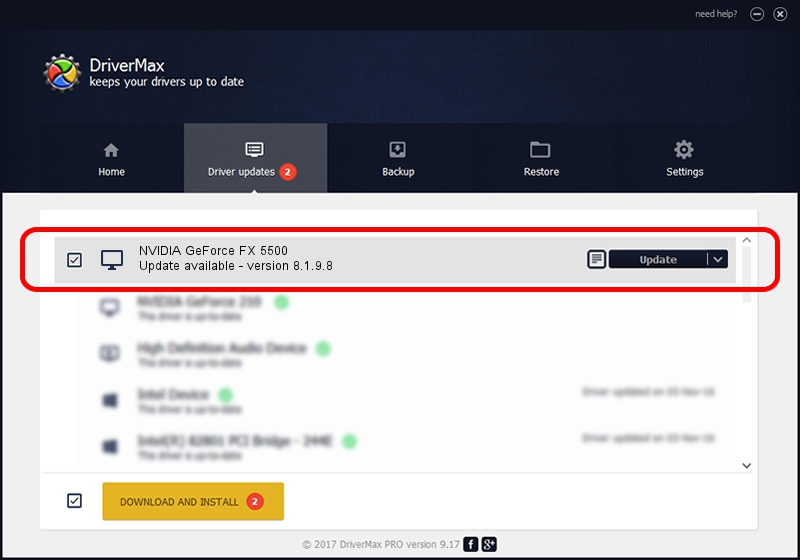Advertising seems to be blocked by your browser.
The ads help us provide this software and web site to you for free.
Please support our project by allowing our site to show ads.
Home /
Manufacturers /
NVIDIA /
NVIDIA GeForce FX 5500 /
PCI/VEN_10DE&DEV_0326 /
8.1.9.8 Dec 10, 2005
NVIDIA NVIDIA GeForce FX 5500 - two ways of downloading and installing the driver
NVIDIA GeForce FX 5500 is a Display Adapters hardware device. The Windows version of this driver was developed by NVIDIA. PCI/VEN_10DE&DEV_0326 is the matching hardware id of this device.
1. Manually install NVIDIA NVIDIA GeForce FX 5500 driver
- Download the driver setup file for NVIDIA NVIDIA GeForce FX 5500 driver from the location below. This is the download link for the driver version 8.1.9.8 released on 2005-12-10.
- Run the driver installation file from a Windows account with administrative rights. If your User Access Control Service (UAC) is enabled then you will have to accept of the driver and run the setup with administrative rights.
- Follow the driver installation wizard, which should be quite easy to follow. The driver installation wizard will scan your PC for compatible devices and will install the driver.
- Restart your PC and enjoy the updated driver, it is as simple as that.
The file size of this driver is 14973075 bytes (14.28 MB)
This driver received an average rating of 4.2 stars out of 97147 votes.
This driver is fully compatible with the following versions of Windows:
- This driver works on Windows 2000 64 bits
- This driver works on Windows Server 2003 64 bits
- This driver works on Windows XP 64 bits
- This driver works on Windows Vista 64 bits
- This driver works on Windows 7 64 bits
- This driver works on Windows 8 64 bits
- This driver works on Windows 8.1 64 bits
- This driver works on Windows 10 64 bits
- This driver works on Windows 11 64 bits
2. Using DriverMax to install NVIDIA NVIDIA GeForce FX 5500 driver
The most important advantage of using DriverMax is that it will install the driver for you in just a few seconds and it will keep each driver up to date. How can you install a driver using DriverMax? Let's follow a few steps!
- Start DriverMax and push on the yellow button named ~SCAN FOR DRIVER UPDATES NOW~. Wait for DriverMax to scan and analyze each driver on your PC.
- Take a look at the list of detected driver updates. Search the list until you find the NVIDIA NVIDIA GeForce FX 5500 driver. Click on Update.
- Finished installing the driver!

Jul 9 2016 7:29PM / Written by Daniel Statescu for DriverMax
follow @DanielStatescu