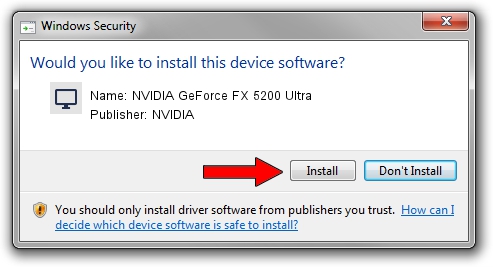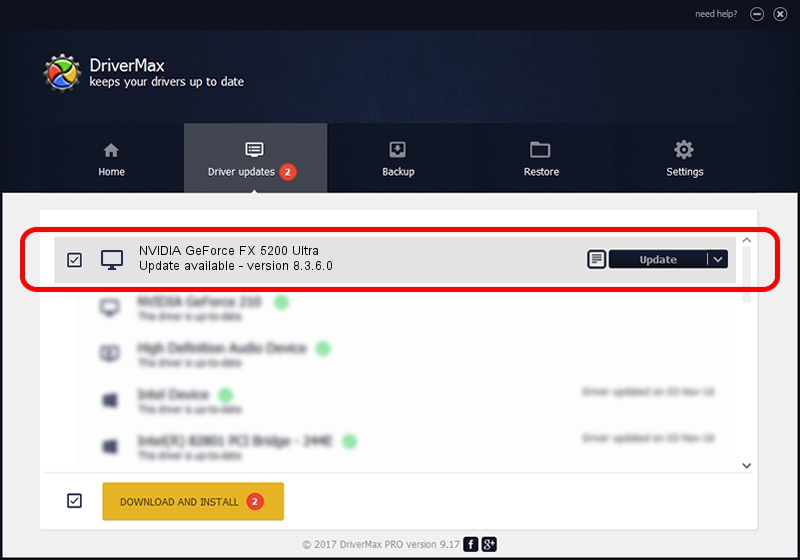Advertising seems to be blocked by your browser.
The ads help us provide this software and web site to you for free.
Please support our project by allowing our site to show ads.
Home /
Manufacturers /
NVIDIA /
NVIDIA GeForce FX 5200 Ultra /
PCI/VEN_10DE&DEV_0321 /
8.3.6.0 Jan 19, 2006
Download and install NVIDIA NVIDIA GeForce FX 5200 Ultra driver
NVIDIA GeForce FX 5200 Ultra is a Display Adapters hardware device. The developer of this driver was NVIDIA. The hardware id of this driver is PCI/VEN_10DE&DEV_0321.
1. NVIDIA NVIDIA GeForce FX 5200 Ultra driver - how to install it manually
- Download the driver setup file for NVIDIA NVIDIA GeForce FX 5200 Ultra driver from the link below. This is the download link for the driver version 8.3.6.0 dated 2006-01-19.
- Run the driver installation file from a Windows account with the highest privileges (rights). If your UAC (User Access Control) is enabled then you will have to confirm the installation of the driver and run the setup with administrative rights.
- Go through the driver setup wizard, which should be pretty straightforward. The driver setup wizard will scan your PC for compatible devices and will install the driver.
- Shutdown and restart your PC and enjoy the new driver, it is as simple as that.
File size of the driver: 26417224 bytes (25.19 MB)
Driver rating 3.8 stars out of 96570 votes.
This driver was released for the following versions of Windows:
- This driver works on Windows 2000 32 bits
- This driver works on Windows Server 2003 32 bits
- This driver works on Windows XP 32 bits
- This driver works on Windows Vista 32 bits
- This driver works on Windows 7 32 bits
- This driver works on Windows 8 32 bits
- This driver works on Windows 8.1 32 bits
- This driver works on Windows 10 32 bits
- This driver works on Windows 11 32 bits
2. How to use DriverMax to install NVIDIA NVIDIA GeForce FX 5200 Ultra driver
The advantage of using DriverMax is that it will install the driver for you in the easiest possible way and it will keep each driver up to date, not just this one. How can you install a driver with DriverMax? Let's see!
- Open DriverMax and press on the yellow button that says ~SCAN FOR DRIVER UPDATES NOW~. Wait for DriverMax to analyze each driver on your PC.
- Take a look at the list of detected driver updates. Search the list until you find the NVIDIA NVIDIA GeForce FX 5200 Ultra driver. Click on Update.
- That's all, the driver is now installed!

Jul 11 2016 6:15AM / Written by Dan Armano for DriverMax
follow @danarm