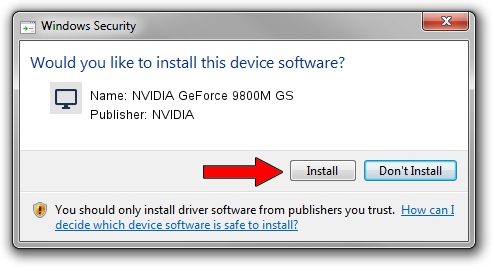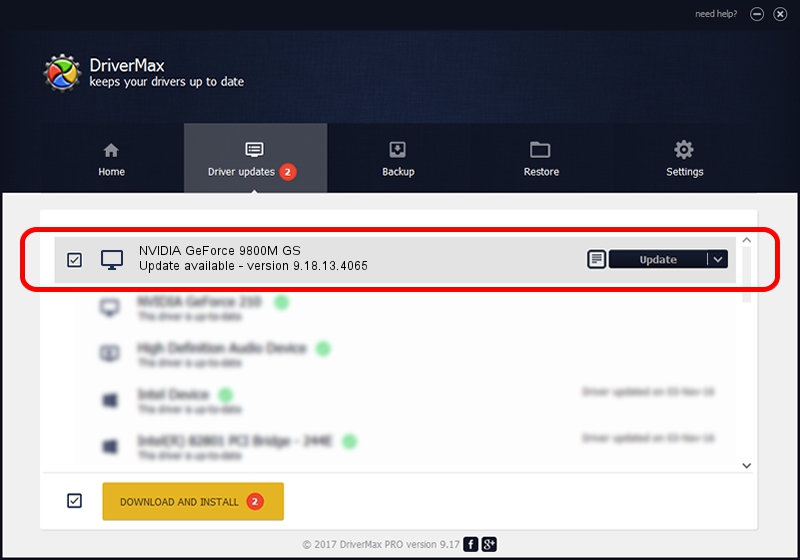Advertising seems to be blocked by your browser.
The ads help us provide this software and web site to you for free.
Please support our project by allowing our site to show ads.
Home /
Manufacturers /
NVIDIA /
NVIDIA GeForce 9800M GS /
PCI/VEN_10DE&DEV_062B&SUBSYS_20141043 /
9.18.13.4065 Aug 04, 2014
NVIDIA NVIDIA GeForce 9800M GS - two ways of downloading and installing the driver
NVIDIA GeForce 9800M GS is a Display Adapters device. This Windows driver was developed by NVIDIA. The hardware id of this driver is PCI/VEN_10DE&DEV_062B&SUBSYS_20141043; this string has to match your hardware.
1. Install NVIDIA NVIDIA GeForce 9800M GS driver manually
- You can download from the link below the driver installer file for the NVIDIA NVIDIA GeForce 9800M GS driver. The archive contains version 9.18.13.4065 dated 2014-08-04 of the driver.
- Run the driver installer file from a user account with the highest privileges (rights). If your User Access Control Service (UAC) is running please confirm the installation of the driver and run the setup with administrative rights.
- Go through the driver setup wizard, which will guide you; it should be pretty easy to follow. The driver setup wizard will analyze your computer and will install the right driver.
- When the operation finishes restart your PC in order to use the updated driver. It is as simple as that to install a Windows driver!
Driver rating 3.7 stars out of 98573 votes.
2. Installing the NVIDIA NVIDIA GeForce 9800M GS driver using DriverMax: the easy way
The advantage of using DriverMax is that it will setup the driver for you in the easiest possible way and it will keep each driver up to date. How easy can you install a driver using DriverMax? Let's take a look!
- Start DriverMax and click on the yellow button that says ~SCAN FOR DRIVER UPDATES NOW~. Wait for DriverMax to scan and analyze each driver on your PC.
- Take a look at the list of detected driver updates. Search the list until you locate the NVIDIA NVIDIA GeForce 9800M GS driver. Click the Update button.
- That's all, the driver is now installed!

Jun 25 2016 8:43PM / Written by Andreea Kartman for DriverMax
follow @DeeaKartman