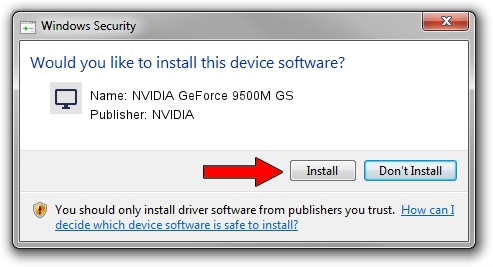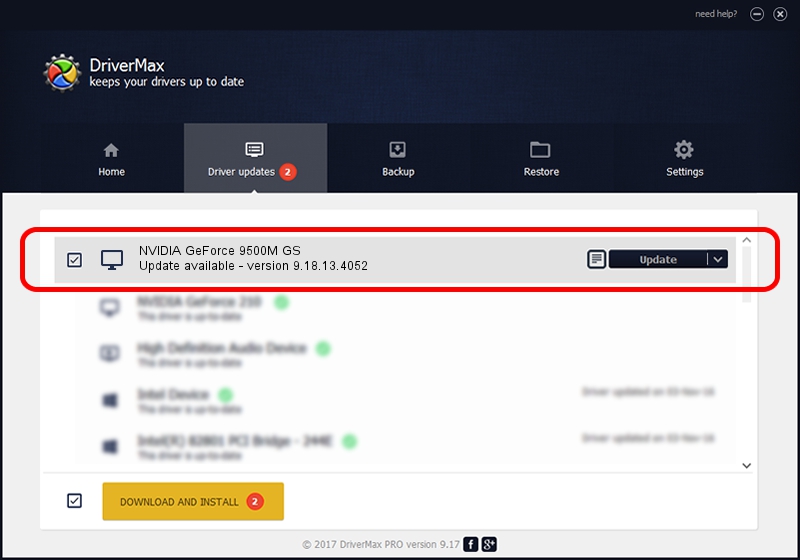Advertising seems to be blocked by your browser.
The ads help us provide this software and web site to you for free.
Please support our project by allowing our site to show ads.
Home /
Manufacturers /
NVIDIA /
NVIDIA GeForce 9500M GS /
PCI/VEN_10DE&DEV_0405&SUBSYS_67401462 /
9.18.13.4052 Jul 02, 2014
NVIDIA NVIDIA GeForce 9500M GS how to download and install the driver
NVIDIA GeForce 9500M GS is a Display Adapters hardware device. The developer of this driver was NVIDIA. The hardware id of this driver is PCI/VEN_10DE&DEV_0405&SUBSYS_67401462; this string has to match your hardware.
1. NVIDIA NVIDIA GeForce 9500M GS driver - how to install it manually
- You can download from the link below the driver installer file for the NVIDIA NVIDIA GeForce 9500M GS driver. The archive contains version 9.18.13.4052 released on 2014-07-02 of the driver.
- Run the driver installer file from a user account with the highest privileges (rights). If your UAC (User Access Control) is started please accept of the driver and run the setup with administrative rights.
- Follow the driver setup wizard, which will guide you; it should be pretty easy to follow. The driver setup wizard will scan your computer and will install the right driver.
- When the operation finishes restart your PC in order to use the updated driver. It is as simple as that to install a Windows driver!
This driver was installed by many users and received an average rating of 3.9 stars out of 98758 votes.
2. Installing the NVIDIA NVIDIA GeForce 9500M GS driver using DriverMax: the easy way
The advantage of using DriverMax is that it will install the driver for you in the easiest possible way and it will keep each driver up to date. How can you install a driver using DriverMax? Let's take a look!
- Start DriverMax and press on the yellow button that says ~SCAN FOR DRIVER UPDATES NOW~. Wait for DriverMax to analyze each driver on your PC.
- Take a look at the list of driver updates. Scroll the list down until you locate the NVIDIA NVIDIA GeForce 9500M GS driver. Click the Update button.
- That's all, the driver is now installed!

Jun 20 2016 12:48PM / Written by Dan Armano for DriverMax
follow @danarm