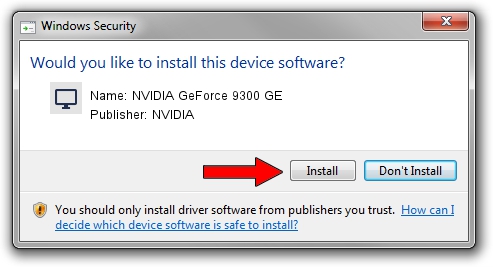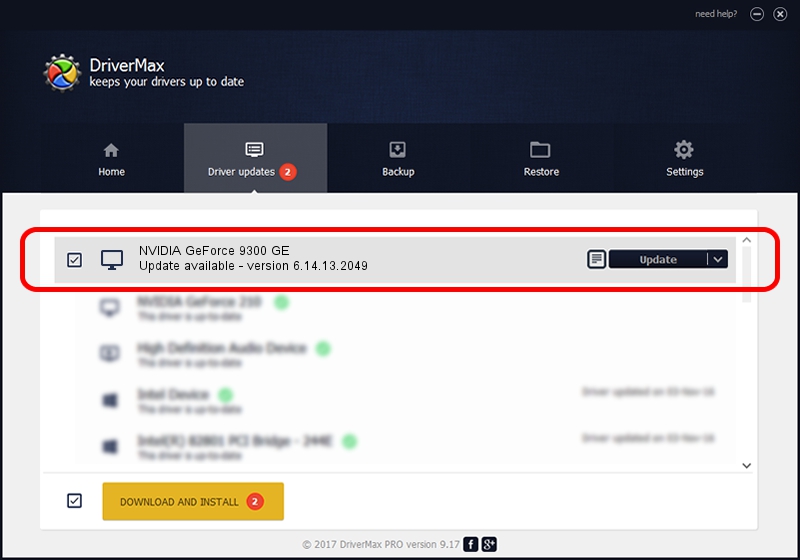Advertising seems to be blocked by your browser.
The ads help us provide this software and web site to you for free.
Please support our project by allowing our site to show ads.
Home /
Manufacturers /
NVIDIA /
NVIDIA GeForce 9300 GE /
PCI/VEN_10DE&DEV_06E0&SUBSYS_34831458 /
6.14.13.2049 Jun 21, 2013
NVIDIA NVIDIA GeForce 9300 GE - two ways of downloading and installing the driver
NVIDIA GeForce 9300 GE is a Display Adapters hardware device. This Windows driver was developed by NVIDIA. The hardware id of this driver is PCI/VEN_10DE&DEV_06E0&SUBSYS_34831458; this string has to match your hardware.
1. NVIDIA NVIDIA GeForce 9300 GE driver - how to install it manually
- Download the setup file for NVIDIA NVIDIA GeForce 9300 GE driver from the location below. This is the download link for the driver version 6.14.13.2049 released on 2013-06-21.
- Start the driver installation file from a Windows account with administrative rights. If your User Access Control (UAC) is started then you will have to accept of the driver and run the setup with administrative rights.
- Follow the driver setup wizard, which should be pretty straightforward. The driver setup wizard will scan your PC for compatible devices and will install the driver.
- Shutdown and restart your PC and enjoy the fresh driver, as you can see it was quite smple.
This driver was installed by many users and received an average rating of 3.7 stars out of 1157 votes.
2. How to install NVIDIA NVIDIA GeForce 9300 GE driver using DriverMax
The most important advantage of using DriverMax is that it will install the driver for you in the easiest possible way and it will keep each driver up to date. How easy can you install a driver using DriverMax? Let's follow a few steps!
- Start DriverMax and click on the yellow button named ~SCAN FOR DRIVER UPDATES NOW~. Wait for DriverMax to scan and analyze each driver on your computer.
- Take a look at the list of detected driver updates. Search the list until you locate the NVIDIA NVIDIA GeForce 9300 GE driver. Click on Update.
- That's all, the driver is now installed!

Jul 17 2016 11:54AM / Written by Daniel Statescu for DriverMax
follow @DanielStatescu