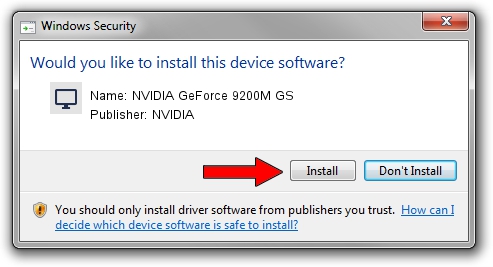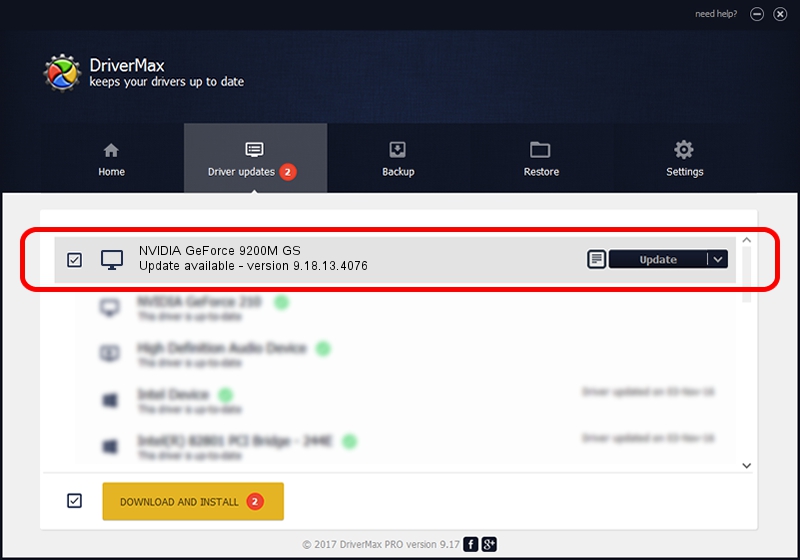Advertising seems to be blocked by your browser.
The ads help us provide this software and web site to you for free.
Please support our project by allowing our site to show ads.
Home /
Manufacturers /
NVIDIA /
NVIDIA GeForce 9200M GS /
PCI/VEN_10DE&DEV_06E8&SUBSYS_C521144D /
9.18.13.4076 Aug 26, 2014
Driver for NVIDIA NVIDIA GeForce 9200M GS - downloading and installing it
NVIDIA GeForce 9200M GS is a Display Adapters hardware device. The Windows version of this driver was developed by NVIDIA. In order to make sure you are downloading the exact right driver the hardware id is PCI/VEN_10DE&DEV_06E8&SUBSYS_C521144D.
1. How to manually install NVIDIA NVIDIA GeForce 9200M GS driver
- Download the driver setup file for NVIDIA NVIDIA GeForce 9200M GS driver from the location below. This is the download link for the driver version 9.18.13.4076 released on 2014-08-26.
- Start the driver installation file from a Windows account with the highest privileges (rights). If your User Access Control (UAC) is running then you will have to confirm the installation of the driver and run the setup with administrative rights.
- Go through the driver installation wizard, which should be quite easy to follow. The driver installation wizard will analyze your PC for compatible devices and will install the driver.
- Restart your PC and enjoy the fresh driver, as you can see it was quite smple.
This driver was rated with an average of 3.3 stars by 30185 users.
2. The easy way: using DriverMax to install NVIDIA NVIDIA GeForce 9200M GS driver
The advantage of using DriverMax is that it will install the driver for you in the easiest possible way and it will keep each driver up to date, not just this one. How easy can you install a driver using DriverMax? Let's see!
- Start DriverMax and push on the yellow button named ~SCAN FOR DRIVER UPDATES NOW~. Wait for DriverMax to scan and analyze each driver on your PC.
- Take a look at the list of driver updates. Scroll the list down until you locate the NVIDIA NVIDIA GeForce 9200M GS driver. Click the Update button.
- That's all, the driver is now installed!