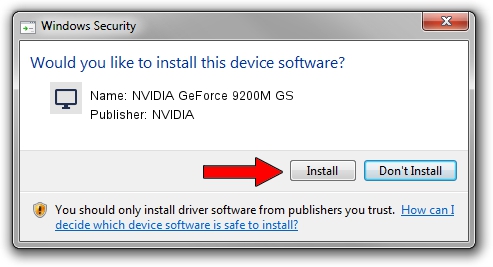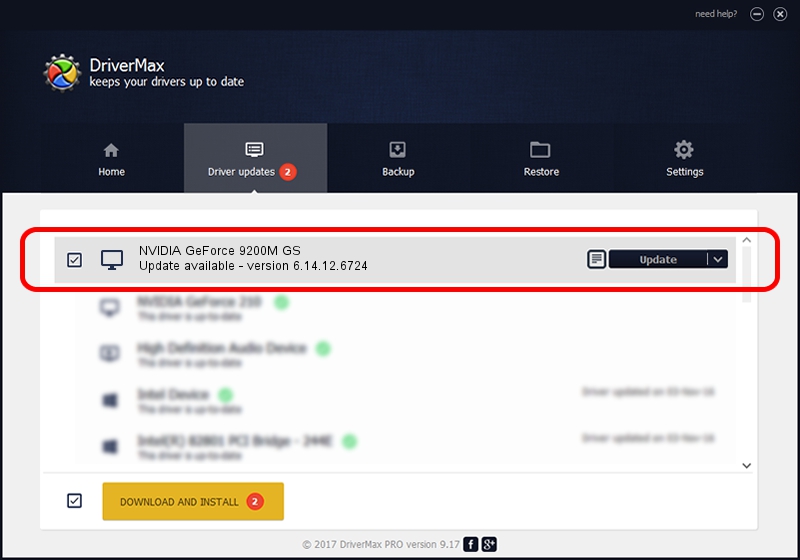Advertising seems to be blocked by your browser.
The ads help us provide this software and web site to you for free.
Please support our project by allowing our site to show ads.
Home /
Manufacturers /
NVIDIA /
NVIDIA GeForce 9200M GS /
PCI/VEN_10DE&DEV_06E8&SUBSYS_17721854 /
6.14.12.6724 Feb 23, 2011
NVIDIA NVIDIA GeForce 9200M GS - two ways of downloading and installing the driver
NVIDIA GeForce 9200M GS is a Display Adapters device. The developer of this driver was NVIDIA. PCI/VEN_10DE&DEV_06E8&SUBSYS_17721854 is the matching hardware id of this device.
1. NVIDIA NVIDIA GeForce 9200M GS driver - how to install it manually
- You can download from the link below the driver installer file for the NVIDIA NVIDIA GeForce 9200M GS driver. The archive contains version 6.14.12.6724 dated 2011-02-23 of the driver.
- Run the driver installer file from a user account with administrative rights. If your User Access Control Service (UAC) is enabled please accept of the driver and run the setup with administrative rights.
- Go through the driver installation wizard, which will guide you; it should be quite easy to follow. The driver installation wizard will scan your computer and will install the right driver.
- When the operation finishes shutdown and restart your PC in order to use the updated driver. As you can see it was quite smple to install a Windows driver!
This driver was rated with an average of 3.9 stars by 34786 users.
2. How to use DriverMax to install NVIDIA NVIDIA GeForce 9200M GS driver
The advantage of using DriverMax is that it will install the driver for you in the easiest possible way and it will keep each driver up to date, not just this one. How can you install a driver using DriverMax? Let's take a look!
- Open DriverMax and push on the yellow button named ~SCAN FOR DRIVER UPDATES NOW~. Wait for DriverMax to scan and analyze each driver on your PC.
- Take a look at the list of detected driver updates. Scroll the list down until you locate the NVIDIA NVIDIA GeForce 9200M GS driver. Click the Update button.
- Finished installing the driver!

Jul 10 2016 7:48AM / Written by Daniel Statescu for DriverMax
follow @DanielStatescu