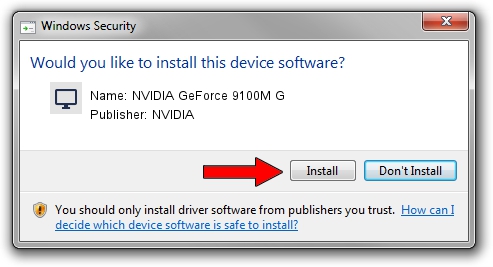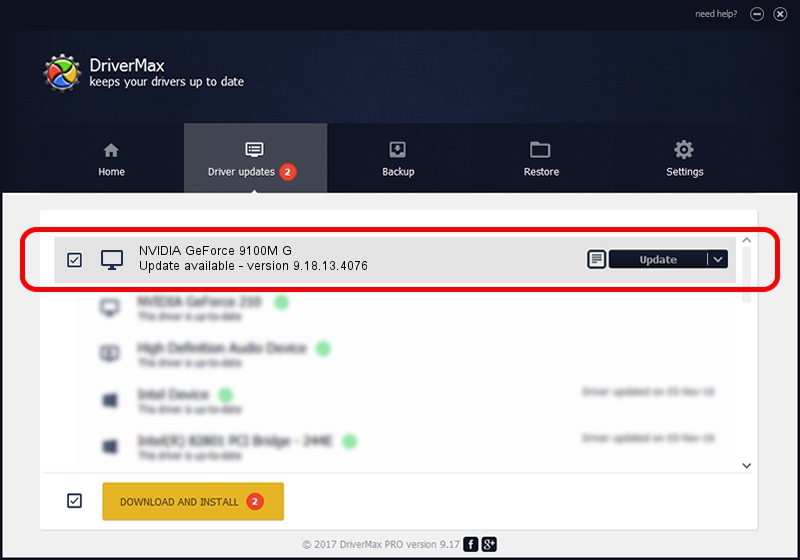Advertising seems to be blocked by your browser.
The ads help us provide this software and web site to you for free.
Please support our project by allowing our site to show ads.
Home /
Manufacturers /
NVIDIA /
NVIDIA GeForce 9100M G /
PCI/VEN_10DE&DEV_0844&SUBSYS_67201462 /
9.18.13.4076 Aug 26, 2014
Driver for NVIDIA NVIDIA GeForce 9100M G - downloading and installing it
NVIDIA GeForce 9100M G is a Display Adapters hardware device. This Windows driver was developed by NVIDIA. The hardware id of this driver is PCI/VEN_10DE&DEV_0844&SUBSYS_67201462; this string has to match your hardware.
1. How to manually install NVIDIA NVIDIA GeForce 9100M G driver
- You can download from the link below the driver installer file for the NVIDIA NVIDIA GeForce 9100M G driver. The archive contains version 9.18.13.4076 dated 2014-08-26 of the driver.
- Run the driver installer file from a user account with the highest privileges (rights). If your User Access Control (UAC) is started please accept of the driver and run the setup with administrative rights.
- Follow the driver installation wizard, which will guide you; it should be pretty easy to follow. The driver installation wizard will scan your computer and will install the right driver.
- When the operation finishes restart your PC in order to use the updated driver. It is as simple as that to install a Windows driver!
This driver was installed by many users and received an average rating of 3.2 stars out of 54584 votes.
2. How to install NVIDIA NVIDIA GeForce 9100M G driver using DriverMax
The advantage of using DriverMax is that it will install the driver for you in the easiest possible way and it will keep each driver up to date, not just this one. How can you install a driver using DriverMax? Let's see!
- Start DriverMax and push on the yellow button that says ~SCAN FOR DRIVER UPDATES NOW~. Wait for DriverMax to scan and analyze each driver on your computer.
- Take a look at the list of driver updates. Search the list until you find the NVIDIA NVIDIA GeForce 9100M G driver. Click the Update button.
- Finished installing the driver!

Jun 23 2016 8:12AM / Written by Daniel Statescu for DriverMax
follow @DanielStatescu