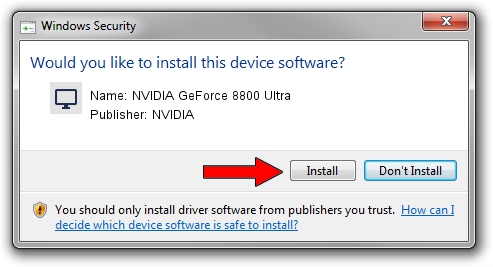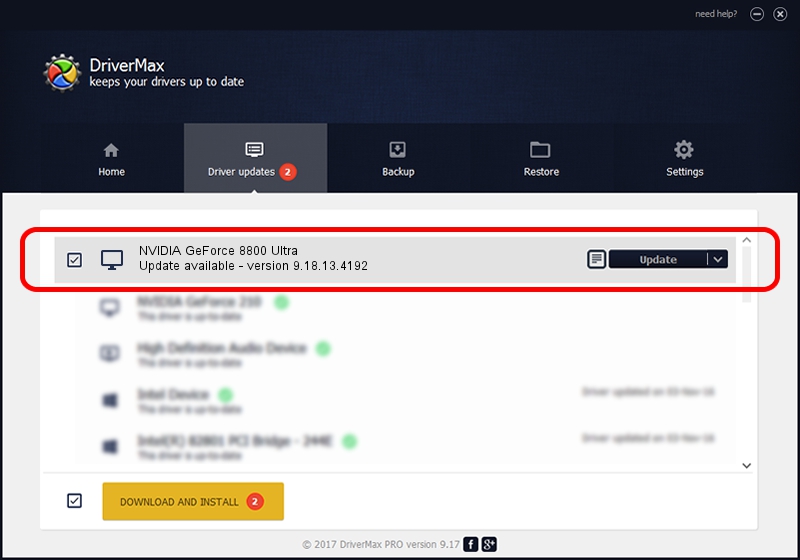Advertising seems to be blocked by your browser.
The ads help us provide this software and web site to you for free.
Please support our project by allowing our site to show ads.
Home /
Manufacturers /
NVIDIA /
NVIDIA GeForce 8800 Ultra /
PCI/VEN_10DE&DEV_0194&SUBSYS_046510DE /
9.18.13.4192 Oct 13, 2015
NVIDIA NVIDIA GeForce 8800 Ultra - two ways of downloading and installing the driver
NVIDIA GeForce 8800 Ultra is a Display Adapters device. The developer of this driver was NVIDIA. PCI/VEN_10DE&DEV_0194&SUBSYS_046510DE is the matching hardware id of this device.
1. Manually install NVIDIA NVIDIA GeForce 8800 Ultra driver
- Download the setup file for NVIDIA NVIDIA GeForce 8800 Ultra driver from the location below. This download link is for the driver version 9.18.13.4192 released on 2015-10-13.
- Start the driver installation file from a Windows account with administrative rights. If your UAC (User Access Control) is enabled then you will have to confirm the installation of the driver and run the setup with administrative rights.
- Go through the driver installation wizard, which should be pretty easy to follow. The driver installation wizard will scan your PC for compatible devices and will install the driver.
- Shutdown and restart your PC and enjoy the fresh driver, it is as simple as that.
Size of this driver: 127322163 bytes (121.42 MB)
Driver rating 4.1 stars out of 16063 votes.
This driver was released for the following versions of Windows:
- This driver works on Windows Vista 32 bits
- This driver works on Windows 7 32 bits
- This driver works on Windows 8 32 bits
- This driver works on Windows 8.1 32 bits
- This driver works on Windows 10 32 bits
- This driver works on Windows 11 32 bits
2. The easy way: using DriverMax to install NVIDIA NVIDIA GeForce 8800 Ultra driver
The advantage of using DriverMax is that it will setup the driver for you in the easiest possible way and it will keep each driver up to date, not just this one. How easy can you install a driver using DriverMax? Let's take a look!
- Open DriverMax and press on the yellow button named ~SCAN FOR DRIVER UPDATES NOW~. Wait for DriverMax to analyze each driver on your computer.
- Take a look at the list of detected driver updates. Scroll the list down until you find the NVIDIA NVIDIA GeForce 8800 Ultra driver. Click on Update.
- Enjoy using the updated driver! :)

Dec 10 2023 9:21AM / Written by Dan Armano for DriverMax
follow @danarm