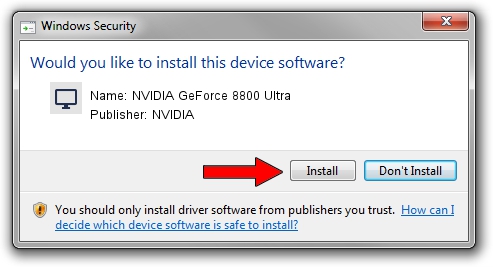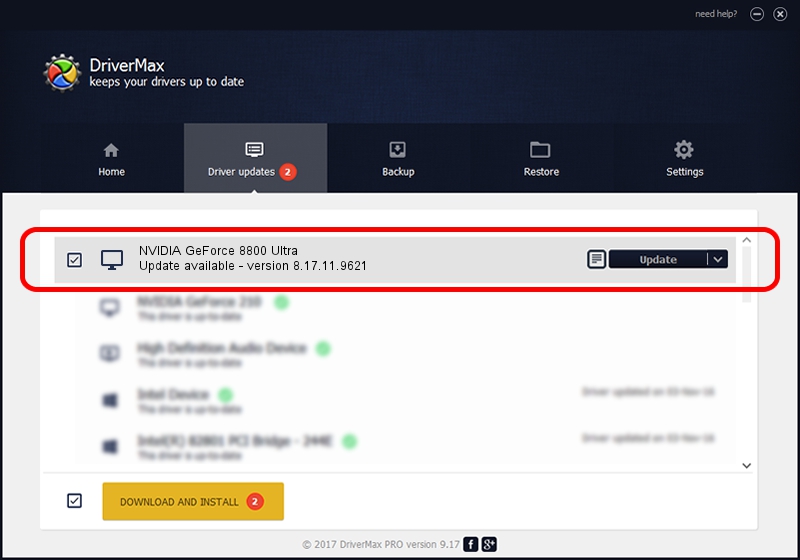Advertising seems to be blocked by your browser.
The ads help us provide this software and web site to you for free.
Please support our project by allowing our site to show ads.
Home /
Manufacturers /
NVIDIA /
NVIDIA GeForce 8800 Ultra /
PCI/VEN_10DE&DEV_0194 /
8.17.11.9621 Jan 11, 2010
Download and install NVIDIA NVIDIA GeForce 8800 Ultra driver
NVIDIA GeForce 8800 Ultra is a Display Adapters device. The Windows version of this driver was developed by NVIDIA. In order to make sure you are downloading the exact right driver the hardware id is PCI/VEN_10DE&DEV_0194.
1. Manually install NVIDIA NVIDIA GeForce 8800 Ultra driver
- You can download from the link below the driver installer file for the NVIDIA NVIDIA GeForce 8800 Ultra driver. The archive contains version 8.17.11.9621 dated 2010-01-11 of the driver.
- Run the driver installer file from a user account with the highest privileges (rights). If your UAC (User Access Control) is running please accept of the driver and run the setup with administrative rights.
- Follow the driver setup wizard, which will guide you; it should be quite easy to follow. The driver setup wizard will analyze your computer and will install the right driver.
- When the operation finishes restart your PC in order to use the updated driver. As you can see it was quite smple to install a Windows driver!
Download size of the driver: 99733474 bytes (95.11 MB)
This driver was installed by many users and received an average rating of 4.4 stars out of 70270 votes.
This driver is fully compatible with the following versions of Windows:
- This driver works on Windows Vista 64 bits
- This driver works on Windows 7 64 bits
- This driver works on Windows 8 64 bits
- This driver works on Windows 8.1 64 bits
- This driver works on Windows 10 64 bits
- This driver works on Windows 11 64 bits
2. How to install NVIDIA NVIDIA GeForce 8800 Ultra driver using DriverMax
The advantage of using DriverMax is that it will install the driver for you in just a few seconds and it will keep each driver up to date, not just this one. How can you install a driver using DriverMax? Let's see!
- Start DriverMax and push on the yellow button that says ~SCAN FOR DRIVER UPDATES NOW~. Wait for DriverMax to scan and analyze each driver on your computer.
- Take a look at the list of driver updates. Scroll the list down until you locate the NVIDIA NVIDIA GeForce 8800 Ultra driver. Click on Update.
- Enjoy using the updated driver! :)

Jul 29 2016 5:19AM / Written by Dan Armano for DriverMax
follow @danarm