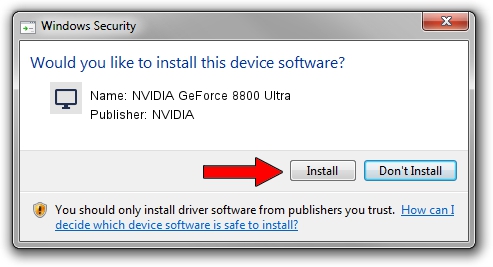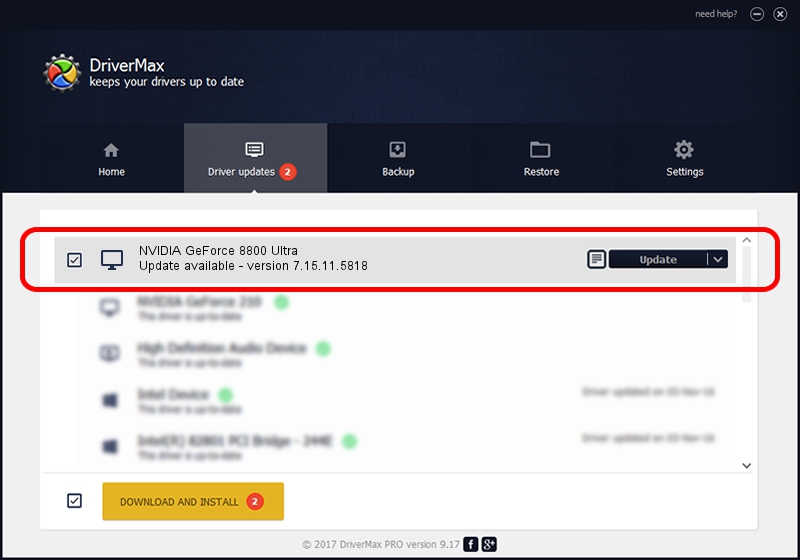Advertising seems to be blocked by your browser.
The ads help us provide this software and web site to you for free.
Please support our project by allowing our site to show ads.
Home /
Manufacturers /
NVIDIA /
NVIDIA GeForce 8800 Ultra /
PCI/VEN_10DE&DEV_0194 /
7.15.11.5818 Apr 12, 2007
Driver for NVIDIA NVIDIA GeForce 8800 Ultra - downloading and installing it
NVIDIA GeForce 8800 Ultra is a Display Adapters device. The developer of this driver was NVIDIA. The hardware id of this driver is PCI/VEN_10DE&DEV_0194; this string has to match your hardware.
1. NVIDIA NVIDIA GeForce 8800 Ultra driver - how to install it manually
- You can download from the link below the driver setup file for the NVIDIA NVIDIA GeForce 8800 Ultra driver. The archive contains version 7.15.11.5818 released on 2007-04-12 of the driver.
- Start the driver installer file from a user account with the highest privileges (rights). If your User Access Control Service (UAC) is started please accept of the driver and run the setup with administrative rights.
- Go through the driver installation wizard, which will guide you; it should be quite easy to follow. The driver installation wizard will scan your PC and will install the right driver.
- When the operation finishes shutdown and restart your computer in order to use the updated driver. It is as simple as that to install a Windows driver!
File size of the driver: 58489212 bytes (55.78 MB)
Driver rating 4.2 stars out of 22928 votes.
This driver was released for the following versions of Windows:
- This driver works on Windows Vista 64 bits
- This driver works on Windows 7 64 bits
- This driver works on Windows 8 64 bits
- This driver works on Windows 8.1 64 bits
- This driver works on Windows 10 64 bits
- This driver works on Windows 11 64 bits
2. The easy way: using DriverMax to install NVIDIA NVIDIA GeForce 8800 Ultra driver
The most important advantage of using DriverMax is that it will setup the driver for you in the easiest possible way and it will keep each driver up to date. How easy can you install a driver with DriverMax? Let's see!
- Start DriverMax and click on the yellow button named ~SCAN FOR DRIVER UPDATES NOW~. Wait for DriverMax to analyze each driver on your computer.
- Take a look at the list of detected driver updates. Search the list until you find the NVIDIA NVIDIA GeForce 8800 Ultra driver. Click on Update.
- That's it, you installed your first driver!

Dec 4 2023 3:45AM / Written by Andreea Kartman for DriverMax
follow @DeeaKartman