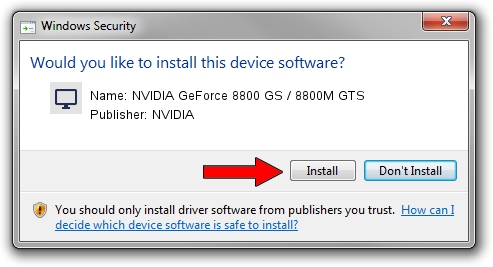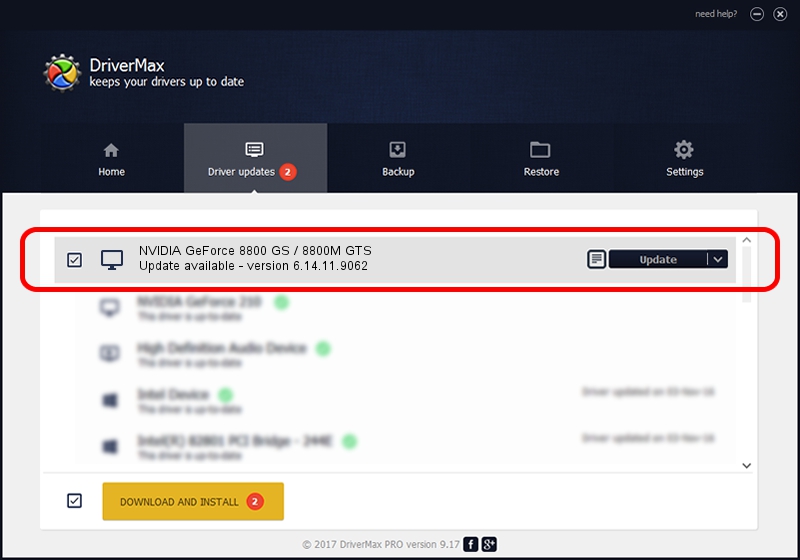Advertising seems to be blocked by your browser.
The ads help us provide this software and web site to you for free.
Please support our project by allowing our site to show ads.
Home /
Manufacturers /
NVIDIA /
NVIDIA GeForce 8800 GS / 8800M GTS /
PCI/VEN_10DE&DEV_0609 /
6.14.11.9062 Sep 03, 2009
NVIDIA NVIDIA GeForce 8800 GS / 8800M GTS how to download and install the driver
NVIDIA GeForce 8800 GS / 8800M GTS is a Display Adapters hardware device. This driver was developed by NVIDIA. The hardware id of this driver is PCI/VEN_10DE&DEV_0609; this string has to match your hardware.
1. Install NVIDIA NVIDIA GeForce 8800 GS / 8800M GTS driver manually
- Download the driver setup file for NVIDIA NVIDIA GeForce 8800 GS / 8800M GTS driver from the link below. This download link is for the driver version 6.14.11.9062 dated 2009-09-03.
- Run the driver installation file from a Windows account with administrative rights. If your UAC (User Access Control) is running then you will have to confirm the installation of the driver and run the setup with administrative rights.
- Go through the driver installation wizard, which should be quite straightforward. The driver installation wizard will analyze your PC for compatible devices and will install the driver.
- Shutdown and restart your computer and enjoy the updated driver, it is as simple as that.
This driver was rated with an average of 3.8 stars by 58666 users.
2. Installing the NVIDIA NVIDIA GeForce 8800 GS / 8800M GTS driver using DriverMax: the easy way
The most important advantage of using DriverMax is that it will install the driver for you in the easiest possible way and it will keep each driver up to date. How can you install a driver with DriverMax? Let's take a look!
- Start DriverMax and click on the yellow button that says ~SCAN FOR DRIVER UPDATES NOW~. Wait for DriverMax to analyze each driver on your PC.
- Take a look at the list of driver updates. Scroll the list down until you locate the NVIDIA NVIDIA GeForce 8800 GS / 8800M GTS driver. Click on Update.
- That's all, the driver is now installed!

Jul 28 2016 12:53PM / Written by Daniel Statescu for DriverMax
follow @DanielStatescu