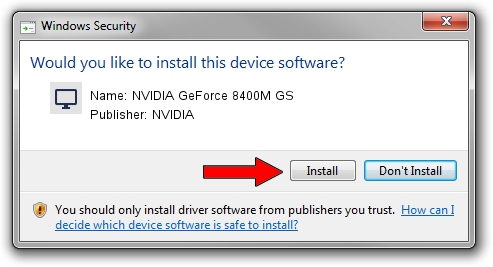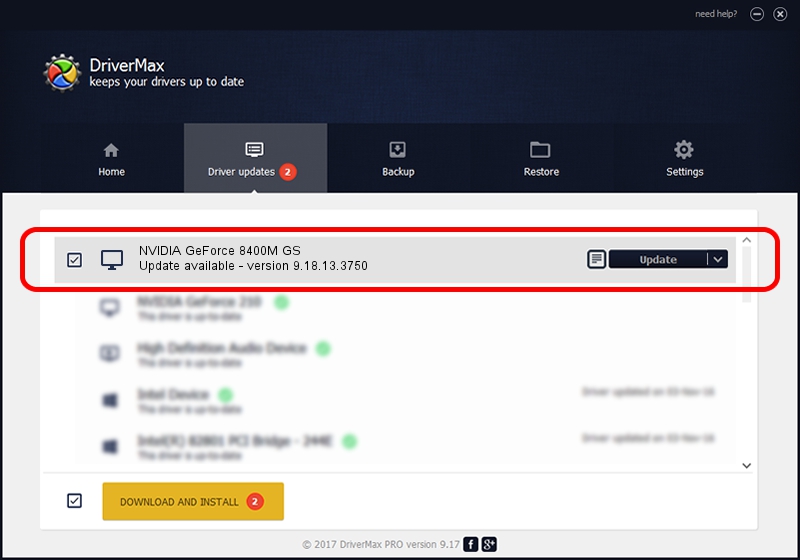Advertising seems to be blocked by your browser.
The ads help us provide this software and web site to you for free.
Please support our project by allowing our site to show ads.
Home /
Manufacturers /
NVIDIA /
NVIDIA GeForce 8400M GS /
PCI/VEN_10DE&DEV_0427&SUBSYS_C030144D /
9.18.13.3750 Mar 28, 2014
NVIDIA NVIDIA GeForce 8400M GS - two ways of downloading and installing the driver
NVIDIA GeForce 8400M GS is a Display Adapters hardware device. This Windows driver was developed by NVIDIA. In order to make sure you are downloading the exact right driver the hardware id is PCI/VEN_10DE&DEV_0427&SUBSYS_C030144D.
1. NVIDIA NVIDIA GeForce 8400M GS driver - how to install it manually
- You can download from the link below the driver setup file for the NVIDIA NVIDIA GeForce 8400M GS driver. The archive contains version 9.18.13.3750 dated 2014-03-28 of the driver.
- Run the driver installer file from a user account with administrative rights. If your User Access Control (UAC) is enabled please accept of the driver and run the setup with administrative rights.
- Follow the driver installation wizard, which will guide you; it should be pretty easy to follow. The driver installation wizard will analyze your PC and will install the right driver.
- When the operation finishes shutdown and restart your computer in order to use the updated driver. As you can see it was quite smple to install a Windows driver!
Driver rating 3.3 stars out of 33433 votes.
2. The easy way: using DriverMax to install NVIDIA NVIDIA GeForce 8400M GS driver
The most important advantage of using DriverMax is that it will setup the driver for you in the easiest possible way and it will keep each driver up to date. How can you install a driver with DriverMax? Let's see!
- Open DriverMax and push on the yellow button that says ~SCAN FOR DRIVER UPDATES NOW~. Wait for DriverMax to scan and analyze each driver on your computer.
- Take a look at the list of driver updates. Search the list until you find the NVIDIA NVIDIA GeForce 8400M GS driver. Click on Update.
- Finished installing the driver!

Jul 17 2016 7:11AM / Written by Andreea Kartman for DriverMax
follow @DeeaKartman