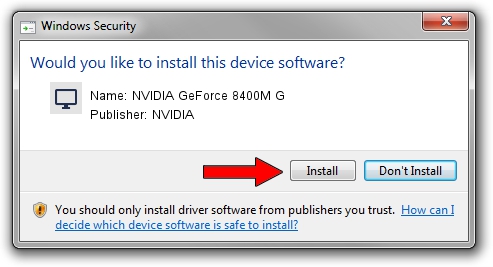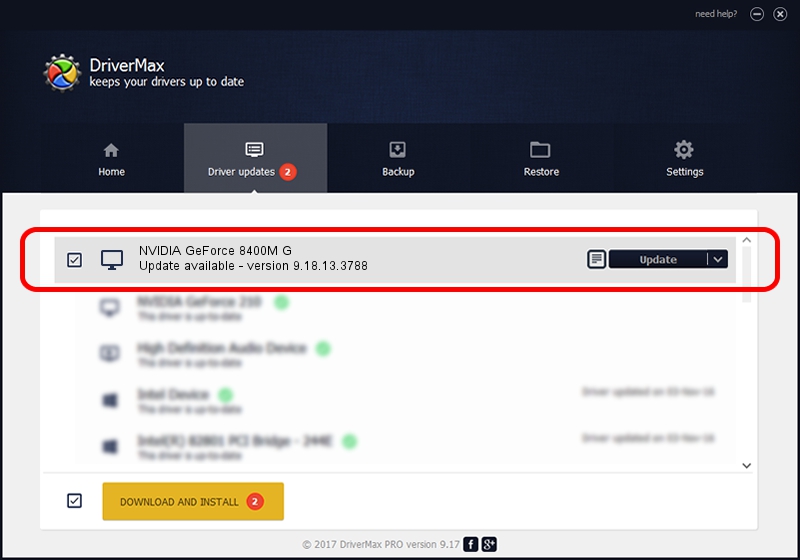Advertising seems to be blocked by your browser.
The ads help us provide this software and web site to you for free.
Please support our project by allowing our site to show ads.
Home /
Manufacturers /
NVIDIA /
NVIDIA GeForce 8400M G /
PCI/VEN_10DE&DEV_0428&SUBSYS_06681558 /
9.18.13.3788 May 19, 2014
Driver for NVIDIA NVIDIA GeForce 8400M G - downloading and installing it
NVIDIA GeForce 8400M G is a Display Adapters device. This driver was developed by NVIDIA. In order to make sure you are downloading the exact right driver the hardware id is PCI/VEN_10DE&DEV_0428&SUBSYS_06681558.
1. NVIDIA NVIDIA GeForce 8400M G driver - how to install it manually
- You can download from the link below the driver installer file for the NVIDIA NVIDIA GeForce 8400M G driver. The archive contains version 9.18.13.3788 released on 2014-05-19 of the driver.
- Run the driver installer file from a user account with administrative rights. If your User Access Control (UAC) is running please accept of the driver and run the setup with administrative rights.
- Go through the driver installation wizard, which will guide you; it should be quite easy to follow. The driver installation wizard will scan your computer and will install the right driver.
- When the operation finishes shutdown and restart your computer in order to use the updated driver. As you can see it was quite smple to install a Windows driver!
This driver was rated with an average of 3 stars by 17861 users.
2. The easy way: using DriverMax to install NVIDIA NVIDIA GeForce 8400M G driver
The most important advantage of using DriverMax is that it will setup the driver for you in just a few seconds and it will keep each driver up to date. How can you install a driver using DriverMax? Let's take a look!
- Start DriverMax and click on the yellow button that says ~SCAN FOR DRIVER UPDATES NOW~. Wait for DriverMax to analyze each driver on your computer.
- Take a look at the list of detected driver updates. Scroll the list down until you locate the NVIDIA NVIDIA GeForce 8400M G driver. Click the Update button.
- That's all, the driver is now installed!

Jul 1 2016 5:51AM / Written by Dan Armano for DriverMax
follow @danarm