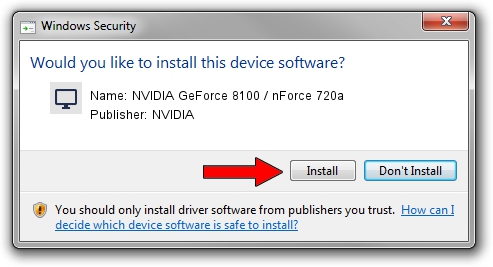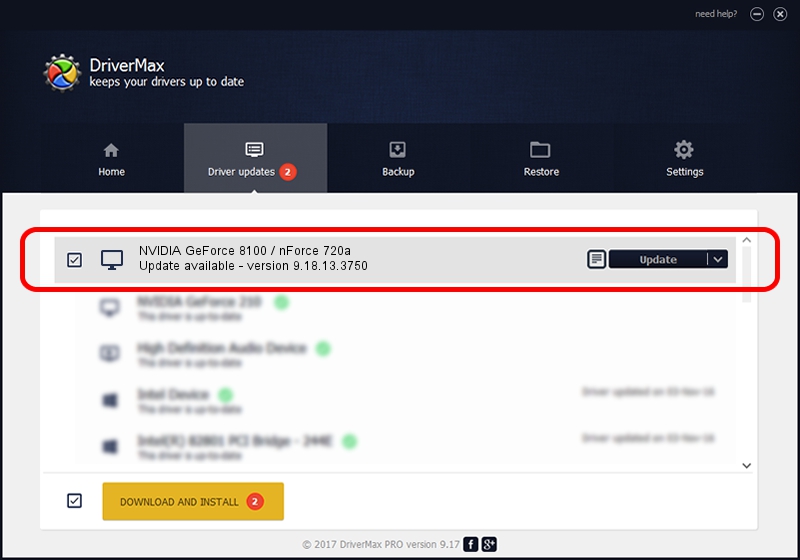Advertising seems to be blocked by your browser.
The ads help us provide this software and web site to you for free.
Please support our project by allowing our site to show ads.
Home /
Manufacturers /
NVIDIA /
NVIDIA GeForce 8100 / nForce 720a /
PCI/VEN_10DE&DEV_084F /
9.18.13.3750 Mar 27, 2014
Download and install NVIDIA NVIDIA GeForce 8100 / nForce 720a driver
NVIDIA GeForce 8100 / nForce 720a is a Display Adapters device. This Windows driver was developed by NVIDIA. In order to make sure you are downloading the exact right driver the hardware id is PCI/VEN_10DE&DEV_084F.
1. How to manually install NVIDIA NVIDIA GeForce 8100 / nForce 720a driver
- You can download from the link below the driver installer file for the NVIDIA NVIDIA GeForce 8100 / nForce 720a driver. The archive contains version 9.18.13.3750 dated 2014-03-27 of the driver.
- Start the driver installer file from a user account with administrative rights. If your UAC (User Access Control) is running please accept of the driver and run the setup with administrative rights.
- Follow the driver setup wizard, which will guide you; it should be quite easy to follow. The driver setup wizard will analyze your PC and will install the right driver.
- When the operation finishes shutdown and restart your PC in order to use the updated driver. It is as simple as that to install a Windows driver!
This driver was rated with an average of 3.7 stars by 70690 users.
2. How to use DriverMax to install NVIDIA NVIDIA GeForce 8100 / nForce 720a driver
The advantage of using DriverMax is that it will install the driver for you in the easiest possible way and it will keep each driver up to date. How can you install a driver with DriverMax? Let's follow a few steps!
- Start DriverMax and click on the yellow button that says ~SCAN FOR DRIVER UPDATES NOW~. Wait for DriverMax to scan and analyze each driver on your computer.
- Take a look at the list of available driver updates. Search the list until you locate the NVIDIA NVIDIA GeForce 8100 / nForce 720a driver. Click the Update button.
- Finished installing the driver!

Aug 8 2016 7:23AM / Written by Daniel Statescu for DriverMax
follow @DanielStatescu