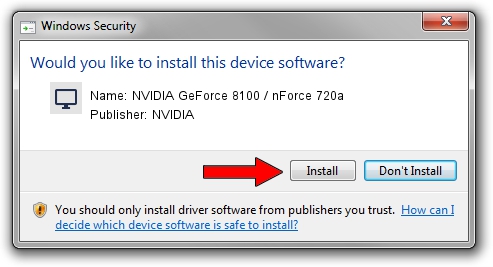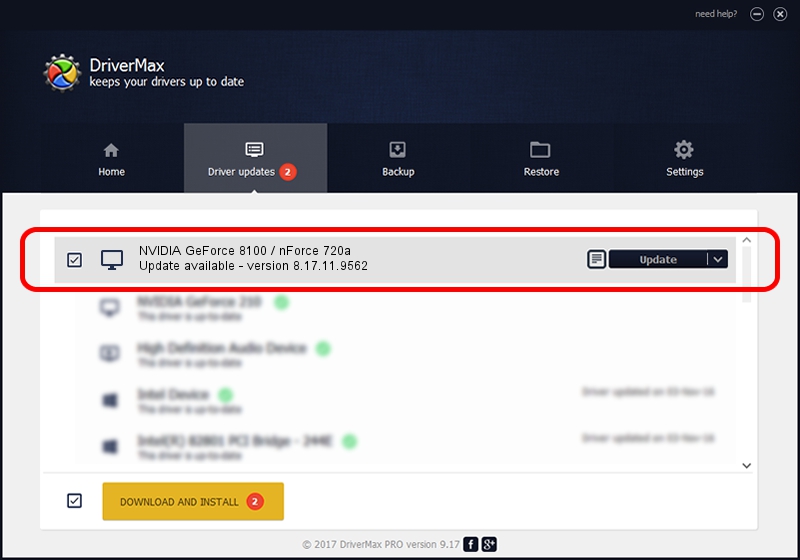Advertising seems to be blocked by your browser.
The ads help us provide this software and web site to you for free.
Please support our project by allowing our site to show ads.
Home /
Manufacturers /
NVIDIA /
NVIDIA GeForce 8100 / nForce 720a /
PCI/VEN_10DE&DEV_084F /
8.17.11.9562 Nov 20, 2009
NVIDIA NVIDIA GeForce 8100 / nForce 720a - two ways of downloading and installing the driver
NVIDIA GeForce 8100 / nForce 720a is a Display Adapters hardware device. The developer of this driver was NVIDIA. The hardware id of this driver is PCI/VEN_10DE&DEV_084F.
1. NVIDIA NVIDIA GeForce 8100 / nForce 720a - install the driver manually
- Download the driver setup file for NVIDIA NVIDIA GeForce 8100 / nForce 720a driver from the location below. This download link is for the driver version 8.17.11.9562 dated 2009-11-20.
- Start the driver setup file from a Windows account with administrative rights. If your User Access Control (UAC) is enabled then you will have to confirm the installation of the driver and run the setup with administrative rights.
- Go through the driver installation wizard, which should be quite straightforward. The driver installation wizard will analyze your PC for compatible devices and will install the driver.
- Shutdown and restart your computer and enjoy the updated driver, as you can see it was quite smple.
Driver rating 3 stars out of 16166 votes.
2. How to install NVIDIA NVIDIA GeForce 8100 / nForce 720a driver using DriverMax
The most important advantage of using DriverMax is that it will install the driver for you in the easiest possible way and it will keep each driver up to date, not just this one. How can you install a driver with DriverMax? Let's take a look!
- Open DriverMax and click on the yellow button that says ~SCAN FOR DRIVER UPDATES NOW~. Wait for DriverMax to scan and analyze each driver on your PC.
- Take a look at the list of detected driver updates. Search the list until you locate the NVIDIA NVIDIA GeForce 8100 / nForce 720a driver. Click the Update button.
- That's all, the driver is now installed!

Jun 20 2016 12:48PM / Written by Andreea Kartman for DriverMax
follow @DeeaKartman