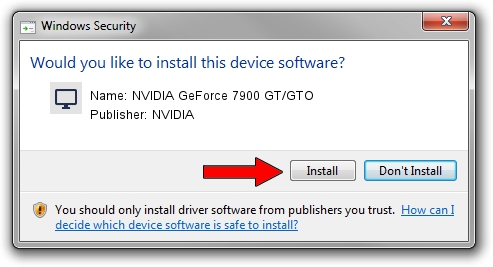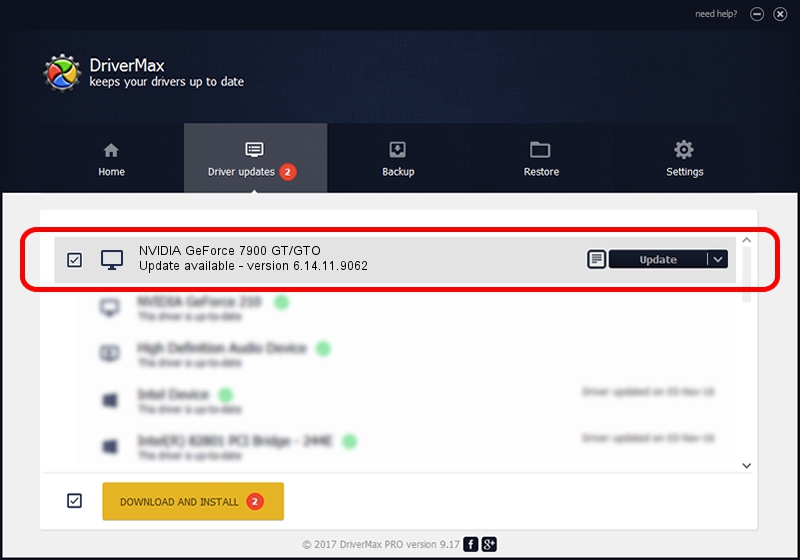Advertising seems to be blocked by your browser.
The ads help us provide this software and web site to you for free.
Please support our project by allowing our site to show ads.
Home /
Manufacturers /
NVIDIA /
NVIDIA GeForce 7900 GT/GTO /
PCI/VEN_10DE&DEV_0291 /
6.14.11.9062 Sep 03, 2009
NVIDIA NVIDIA GeForce 7900 GT/GTO - two ways of downloading and installing the driver
NVIDIA GeForce 7900 GT/GTO is a Display Adapters hardware device. This driver was developed by NVIDIA. The hardware id of this driver is PCI/VEN_10DE&DEV_0291; this string has to match your hardware.
1. How to manually install NVIDIA NVIDIA GeForce 7900 GT/GTO driver
- Download the driver setup file for NVIDIA NVIDIA GeForce 7900 GT/GTO driver from the link below. This download link is for the driver version 6.14.11.9062 released on 2009-09-03.
- Run the driver setup file from a Windows account with the highest privileges (rights). If your UAC (User Access Control) is running then you will have to confirm the installation of the driver and run the setup with administrative rights.
- Follow the driver setup wizard, which should be quite straightforward. The driver setup wizard will analyze your PC for compatible devices and will install the driver.
- Shutdown and restart your PC and enjoy the fresh driver, as you can see it was quite smple.
This driver was installed by many users and received an average rating of 3 stars out of 67216 votes.
2. How to install NVIDIA NVIDIA GeForce 7900 GT/GTO driver using DriverMax
The advantage of using DriverMax is that it will setup the driver for you in the easiest possible way and it will keep each driver up to date. How can you install a driver using DriverMax? Let's take a look!
- Start DriverMax and press on the yellow button that says ~SCAN FOR DRIVER UPDATES NOW~. Wait for DriverMax to scan and analyze each driver on your computer.
- Take a look at the list of detected driver updates. Search the list until you locate the NVIDIA NVIDIA GeForce 7900 GT/GTO driver. Click the Update button.
- Finished installing the driver!

Jul 10 2016 11:54AM / Written by Daniel Statescu for DriverMax
follow @DanielStatescu